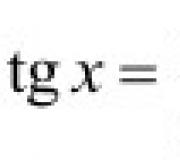Download a program to delete identical photos. Duplicate Photo Finder for Windows®
In this material we will talk about tools for identifying duplicate photos. In particular, today we will review six programs for finding duplicate photos on a Windows computer. We will compare and choose the best and fastest among them.
Finding identical photos: programs and their comparison
There may be several reasons for the demand for programs for searching identical photos on a computer, for example:
- Your collection may have grown so large that duplicates are already taking up a lot of space;
- You need a tool that will find the same or similar photos without having to go through those images yourself.
In our selection there was room for six interesting programs, four of which are distributed free of charge. Below we are:
- We’ll tell you about each of these search programs and help you quickly navigate their interface;
- Let's compare all the programs, in which we'll see how they cope with searching for identical images when they are slightly modified;
- Let's check how well the programs can cope with a large set of photos weighing several gigabytes.
Find duplicate photos using Image Comparer
The first program in our review that searches for duplicate photos is called Image Comparer. Her strengths: good functionality and interface translated into Russian, including detailed help information.
Now about the disadvantages. First, the program is not free. However, the cost of a license is a humane 350 rubles (although for some reason the number on the website is 500). In addition, you can use Image Comparer for free for the first 30 days.
The second negative point is that it is slightly confusing, which can confuse an inexperienced user. For example, in order to search within one folder (which may contain others), you need to click on the “create gallery” button and select the desired directory in which to scan.
Next, you will immediately be prompted to give a name and save the file of the created gallery to any comfortable spot(this file will be needed by the program itself). Once this is done, a list of all the images in the specified folder and its subfolders will open in front of you in the form of a list or thumbnails:
Buttons marked with arrows start a search for duplicates. The first button is a search within one gallery (the folder you selected), the second button a little to the right is within several galleries. We went with the first option.
Next, the program suggested creating another service file in which the results will be saved for further convenient access to them. Actually, creating a file for the gallery and this file with search results can be a little confusing for an inexperienced user. However, then everything is already simple. The found duplicates will appear in front of you:

You can view them in the form of thumbnails, or by clicking on the “image pairs” tab, go to the view where the photos will be compared with each other:

The center slider allows you to adjust the threshold of image similarity. Set it to 100% and you will only have a list of identical pictures that are perfectly similar to each other. Lower values will only show similar photos.
In the settings you can see a huge list of formats from basic JPG and PNG to more exotic ones that the program works with. Formats can be added and excluded from the search. You can also configure the accounting of reflected and inverted images.
- Image Comparer program. Official site ;
- Russian language;
Finding identical photos in three clicks with VisiPics
The next program is VisiPics. Unlike Image Comparer discussed above, VisiPics is a free application that also specializes in duplicate photos. Alas, there is no localization into Russian here, but you definitely shouldn’t be upset about this: everything is very simple and extremely clear.

Using the side navigation bar (we've outlined it in a frame), select the desired directory. Next, click the arrow with the “+” sign to add this folder to the list that will be searched. If you wish, you can select several more folders in the same way. Finally, as a third step, click the Play button to start the process of finding duplicates.
To the right of it is a special slider where you can adjust the level of “attention” of the program. With the default baseline, VisiPics found only two groups of duplicates for us, one of which consisted of three images and the other of two:

These are the images that the program considers to be almost identical duplicates. However, if you lower the slider to the Loose level, then there will be images that are simply similar to each other. In our case, when installing Loose instead of Basic, the application found four more (5 in the final test below) groups of duplicates, and added one more picture to one of the two already found:

The program has relatively few additional options. Here you can configure search in subfolders (it is enabled by default), display of hidden folders, and take into account photos rotated by 90 degrees. On the loader tab, you can ask VisiPics to ignore small files or, conversely, pictures with too high a resolution. The latter is important for speed.
- VisiPics program. Official site ;
- English language;
- Distribution: free.
Awesome Duplicate Photo Finder
If you are looking for the utmost a simple program for a high-quality search for duplicate photos and images that would be easy to understand, then pay attention to Awesome Duplicate Photo Finder. The interface is in English, but it is so simple that anyone can understand it.

Using the “+” button, specify the directory or several directories you need to search, then click Start Search and the search will begin. The Scan Subdirectories option is enabled by default and is responsible for searching subfolders. The program copes with its tasks, finding both very similar:

And here are pictures that are slightly more different from each other:

In the program settings, you can set the match to 100% if you only need absolutely identical photos.
As you can see, there are few settings. Perhaps the saddest thing is that the program works with only five main formats: BMP, JPG, PNG, GIF and TIFF. Moreover, the latter is not taken into account by default.

There are also options to ensure that duplicates are deleted directly to the Trash and to disable the pop-up confirmation. The program can also update itself automatically.
- Official site ;
- English language;
- Distribution: free.
The Similar Images Finder application greets us with an unkind message in English that we need to pay $34 for it. However, the program is ready to work for free for 30 days. Next, a window appears asking you to select directories to search for duplicates:

From it we learn that Similar Images Finder supports 29 image formats, and the user can select specific formats to search or exclude unnecessary ones. In the list, among other things, you can see ico and wbmp.
Clicking Next will start the search for duplicates, and when it's finished, click Next again to see additional settings. By adjusting these, you can more carefully customize what appears in the results list. Finally, by clicking Next a third time, you will see the result itself:

You can move to the next found picture by clicking the miniature arrow in the upper right corner. The entire list of found duplicates opens by clicking on the large button at the top with the addresses of the current files.
In turn, clicking the Next button at the bottom will lead to the final stage of work. There the program will display a list of what, in its opinion, are definitely duplicates and offer to delete them. In the screenshot above, Similar Images Finder coped with an image where a watermark was added and the histogram contrast was changed.
Distinguishing between the pictures, the program calculated at the level of 5.5%. Moreover, in another example, where we added a strong blur effect to the second picture, the differences, according to the application version, for some reason amounted to only 1.2%:

Alas, the program, while finding real duplicates, by default also shows many images that are completely different from each other, as if they have something in common:

- Similar Images Finder. Official site ;
- English language;
- Distribution: paid, 30 days free use.
Universal search for duplicates with Duplicate Remover Free
Duplicate Remover Free is the only program in our review that is not focused specifically on duplicate photos, but on finding duplicates in general.
As practice shows, such universal solutions do not perform very well in problems related to some narrower area.
However, today we are giving one such program a chance. As the word Free suggests, it is distributed free of charge. The second advantage of the application is the Russian language, and the third is its relative modernity compared to other programs in this collection, many of which, unfortunately, have not been updated for many years.

You should click on the “add directory” button and select the desired folders. By default, the program did not find anything for us in the given directory, however, when at the top instead of “exact duplicates” we selected the “similar images” item, four groups of duplicates were immediately found, one of which consisted of three files at once:

The application has very few additional features. In particular, you can exclude files from the search before and after a certain size.
- Duplicate Remover Free. Official site ;
- Russian language;
- Distribution: free.
Search for matching photos using various algorithms with AntiDupl
The final participant in our review, the AntiDupl program, may appeal to you for several reasons. First of all, it's free. Secondly, it has a Russian interface. The latter, however, is not obvious. In order to enable Russian, open the View menu and in the Language section select the appropriate item:

Unlike others, this program is not installed, but is located in a self-extracting archive, which extracts it along with the necessary files into a separate folder.
To prepare the search for duplicates, click on the button labeled Open and add the necessary directories in the window that appears:

Next, you can click OK, and then activate the green “start search” button on the toolbar. Using a basic algorithm, the program found several groups of duplicates for us:

Having switched the algorithm at the top to the more free SSIM, we already received two more groups of duplicates, and after increasing the “freedom” of the search from 20 to 35%, the program gave us an even more detailed list:

Moreover, in all cases, there were indeed images that were at least noticeably similar to each other. So don't hesitate to experiment with the settings.
The program has many additional options:

On the “search” tab you can find out that AntiDupl supports 13 formats, including, in addition to traditional JPG/PNG, ICON, PSD and EXIF. Of course, you can choose formats. The options also include checking for defects, blockiness and blurriness, and in the last two cases you can set a threshold. It is possible to search in hidden and system directories.
- AntiDupl program. ;
- Russian language;
- Distribution: free.
When searching for duplicates, some users are interested in 100% matching in order to get rid of duplicates in their collection. However, the task often arises of finding simply similar pictures.
And here there is a huge space for possible differences. This can be different formats, resolutions, cropped versions of the same image, adding frames and watermarks, changed colors and captions on the pictures.
We tried to take into account most of these factors and, after all the testing, we ended up creating a small set with more than six dozen pictures. In them we created nine groups of duplicates. Let’s be honest, our experience certainly doesn’t claim to be the ultimate truth, but it was interesting to try. The results are as follows:
- Duplicate Remover Free: found only 3 groups of duplicates;
- Similar Images Finder: found 4 groups, but the inconvenient interface, many false results, and the paid nature of the application greatly spoiled the overall impression;
- AntiDupl found 3 types of duplicates by default; installing the SSIM algorithm increased the search result to 5 groups;
- VisiPics found only 2 groups of duplicates at the basic search level, but setting the slider to the Loose level allowed it to find 7 groups;
- Awesome Duplicate Photo Finder found 7 groups of duplicates;
- Image Comparer was also able to detect 7 groups.
At the same time, Image Comparer was able to find images that Awesome Duplicate Photo Finder and VisiPics missed, and they, in turn, filled in the gaps of Image Comparer.
The fastest programs for finding duplicate photos
At the same time, the quality of the program also depends on its speed. 60+ pictures is, of course, not something that users can work with. So we did another test. This time for speed. To do this, we took a selection of 4450 very different images, total weight which exceeded 2.1 GB.

Unfortunately, two programs from this review did not take any place in the test. As it turned out, Similar Images Finder, which costs $34, in its free version is ready to process no more than 200 images at a time.
In turn, the universal duplicate search engine Duplicate Remover Free, faced with a catalog of serious size, worked intensively for more than five minutes, and then completely froze. The remaining programs showed the following times:
- AntiDupl: 0:39;
- Image Comparer: 1:02 (35 seconds to create gallery and 27 to search);
- VisiPics: 2:37;
- Awesome Duplicate Photo Finder: 3:17.
As a result, Image Comparer and AntiDupl clearly took the lead in the speed test. It took them about or, in the case of AntiDupl, less than a minute to process our archive.
Conclusion
Let's summarize. If you need to find not identical, but rather similar photographs that differ, for example, in a signature or watermark, then Image Comparer, Awesome Duplicate Photo Finder and VisiPics in Loose operating mode will cope with this task better than others.
In terms of processing speed for a large collection of images, the undisputed leaders are AntiDupl and Image Comparer.
Finally, in terms of interface convenience, we liked Image Comparer and VisiPics, which immediately allow you to visually evaluate all groups of duplicates. In turn, for the clarity of comparing the characteristics of individual duplicates, we will also note AntiDupl.
Often we store similar photos, unsuccessful shots, or are in different folders hard drive identical pictures. The more a person is interested in photographs, the more such files can be stored on a computer, taking up free place. To find identical photos on your computer, let's turn to third-party programs for help.
What are the same photos?
Let's look at which duplicate photos are usually stored on the computer:
- Completely identical files:
as a rule, are formed when copying the same folders with photos into different places for safety. - Photos with the same file names:
may appear if you use different cameras of the same brand. They are not essentially the same photos, but can be accidentally deleted when visually comparing file names without viewing their contents. - Bad shots:
With the disappearance of film for photographs from mass circulation, there was no longer a need to control the number of frames taken. Which, in turn, made it possible to take as many photographs as required, and then select the most successful ones. Unsuccessful shots are often visually very similar to successful ones, with the exception of little things: a blinked person, a blurry frame, a random object in the shooting field. - Modified photos:
reduced or enlarged copies, photographs with added captions, cropped in the image editor.
Let's consider two popular programs to find duplicate images and compare their capabilities. To do this, let's take a photo famous cat, make several copies of it with different changes and place all the files in one folder.

Method 1: Awesome Duplicate Photo Finder
Free program that does not require installation. Thanks to its simple interface, it allows you to quickly check folders for duplicates. There is no Russian language.

Download Awesome Duplicate Photo Finder
- Let's launch the program.

- Select the folder to search by clicking on «+» .

- After pressing the button "Start search" we get a table with the results and a comparison window for the two selected files.

The program shows the percentage of similarity between two images and offers three options for dealing with each:
- Move— Move;
- Browse— Show the selected file in the folder;
- Delete- Delete.
Method 2: AntiDupl.NET
Free open source program with Russian language support. Let's show its capabilities in the same four photographs.

Download AntiDupl.NET
- Let's launch the program.

- To start searching, click "Search" and choose "Paths".

- Add the folders in which the search will be performed and click "OK".

- We start searching in the selected folders by clicking "Search" and then "To start searching".

- After the search is completed, the main window displays a comparison of the two images in the table of found matches.
The program was able to find a duplicate photo and in the recommendations column advises deleting one of the files.

In this case, the application has found two similar images and shows their differences by highlighting them in red in their properties (file size, image size, compression level, blur degree).

Conclusion
The difference between the operation of these two programs is minimal, but for some users the presence of a Russian interface is the main advantage.
It just so happens that many PC users HDD gets clogged unnecessary files. Among them there are many duplicate photographs that occupy a certain amount of memory.
Considering that a computer can store thousands of pictures, searching for and deleting copies manually is not a pleasant task. To make your task easier, you can use special programs that will quickly find all duplicate photos.
Ways to find identical photos on disk
Today there is big choice programs for finding duplicate files of any format. In terms of working with images, the following options have proven themselves well:
- Image Comparer;
- Similar Images Finder;
- Duplicate Cleaner;
- CCleaner.
When searching, such programs take into account not only the file name, but also a number of other parameters, including resolution, shooting date, amount of memory occupied, etc.
Method 1: Image Comparer
This is one of the most functional tools for finding identical and similar images. Image Comparer finds duplicates, even if they have different formats.
The program is extremely simple to use:

In case of comparing pictures with less similarity, you can check the box next to “ Highlight the differences” and each of them will have distinctive details marked.

Pay attention to the green arrow. She points to what is supposedly the best quality photo.
Method 2: Similar Images Finder
Simple and functional program with everything you need to find duplicate photos.
Instructions for use are as follows:

Method 3: Duplicate Cleaner
You can easily get rid of unnecessary duplicates using this program. It features a pleasant interface and extensive search customization options.
You can find identical photos using Duplicate Cleaner by following simple instructions:
- Go to the tab " Search criteria" and open " Picture Mode».
- In the block " Find pictures» you can set the degree of similarity. By selecting " Custom", You can specify this value as a percentage. A selection of additional tags and parameters for comparison is also available.
- In the block " Extra options» the criteria for selecting identical photographs can be specified.
- Block " Search filters» allows you to include or exclude certain file resolutions, set file size limits, and narrow your search among photos created during a certain period.
- If necessary, check the " Additional search options».
- Open the tab " Scan path", highlight a photo folder and press the button pointing to the right so that the folder appears in the search field. All you have to do is press the button Scan».
- At the end of the scan, a report will appear showing how many files were scanned and how many duplicates were found. It can be closed by clicking the corresponding button.
- In the main program window there will be a pairwise list of identical files. For convenience, turn on the " Preview».
- Now you can view each pair of photos and immediately mark the odd one.
- When everything you need is checked, click " Deleting files».









Method 4: CCleaner
The main purpose of this program is to clean and optimize the disk, but its capabilities also include searching for duplicates.
For search extra photos you will need to do the following:
- Go to the section " Service" and select " Search for duplicates».
- Place checkboxes where you see fit in the blocks “ Search criteria" And " Skip files" Considering that we are talking about pictures, it is advisable to mark the point “ Content».
- To narrow your search, uncheck the local drives and click " Add».
- By clicking " Review", indicate the folder with photos, below you can specify the formats of the files you are looking for and, if there are subfolders, indicate this in " Parameters" Click " OK».
- Click the button Find».
- In the report, identical files will be located together. You can check the boxes manually or open the context menu and click " Select all».
- This will mark all copies.

All you have to do is click " Remove selected» and confirm the action.







Programs for finding and removing duplicates can significantly save your time if you need to clear your computer of unnecessary photos.
Everyone has a folder on their computer in which they store various photographs or images, and it often happens that duplicates of such files appear on the hard drive. The question immediately arises of how to quickly get rid of them. The article will list a number of programs that are able to perform such actions quickly and efficiently.

It is a simple and easy-to-use program that can search in several ways and create galleries from selected images. What sets it apart from other tools is the presence of an assistant window, which makes using Duplicate Photo Finder even easier. Among the disadvantages are paid distribution and the lack of Russian language.

Duplicate Photo Cleaner

Duplicate Photo Cleaner is also an easy-to-use program that can also read a large range of graphic object formats. It has several ways to search for duplicates, and the presence of a Russian-language interface makes it stand out from most of the solutions described here. At the same time, Duplicate Photo Cleaner is paid, and the trial version has very limited capabilities.

Duplicate File Remover

Another powerful tool for finding duplicate photos is Duplicate File Remover. In addition to searching for images, it is also able to scan your computer for other identical files. The capabilities of Duplicate File Remover are significantly expanded by the plugins that are installed with it, but they can only be activated after purchasing a license key. Another drawback is the lack of Russian language in the settings, but this does not prevent you from using Duplicate File Remover for its intended purpose, since all actions here are performed on an intuitive level.

Duplicate File Detector

This is a powerful multitasking program that is able to instantly find identical documents in a specified directory. Duplicate File Detector supports a large number of formats that will be checked during operation. This is the only tool among the ones we reviewed that provides the ability to hash any file, for which there is a built-in hash calculator. Thanks to the latter, you can get the result in 16 hash code options. Using Duplicate File Detector, you can rename a selected group of files according to one of the proposed templates. The program has been translated into Russian, but is paid.

ImageDupeless

ImageDupeless is a powerful tool for finding identical images on your computer. In its functionality, it is very similar to the previously described Duplicate Photo Finder. There is the same assistant, the same search capabilities for identical graphic files, and the function of creating a gallery from images. But ImageDupless has a Russian-language interface, which makes it stand out from the mentioned program. The main disadvantage can be considered paid distribution and the fact that many features are available only after purchase.

DupKiller

DupKiller is one of the best ways to search not only for duplicate images, but also for files in general. It provides the ability to search almost anywhere on the computer, has a very wide range of settings, and supports plug-ins. In addition, it is distributed completely free of charge and translated into Russian, which makes it possible to use it without any restrictions.

AllDup

AllDup is small free program, which is designed to search for identical (including graphic) objects on the hard drive. It supports a large list of formats, which guarantees a high-quality search for duplicates. There will be more AllDup excellent option for computers that are used by several people at the same time. What sets it apart from the rest is the ability to create multiple profiles with specific settings. This feature will greatly save users time that would otherwise be spent on reconfiguring the program. More to the list positive qualities AllDup can be added to the Russian language and free distribution by the developer.

DupeGuru Picture Edition

Using DupeGuru Picture Edition, the user will receive a free, simple and uncomplicated search engine for duplicate photos on a computer with a Russian-language interface. Among the additional features, it is worth highlighting that here you can export the results to a browser or to CSV format, which is read by MS Excel.

Dup Detector

Dup Detector is probably the most simple utility in the list provided. It does not have the Russian language and any additional features other than creating galleries from images, but at the same time it provides a choice of several options for searching for duplicate photos. In addition, Oak Detector is distributed by the developer completely free of charge and supports a large list of graphic formats.

This article reviewed programs that can be used to quickly and effortlessly detect duplicate photos on your hard drive and delete them permanently. Let everyone decide for themselves which tool to use, but it’s worth knowing that any of them will 100% cope with the task.
A program for finding duplicate files is most often needed by users who store a large amount of music, photos and documents on disk.
And, although you can delete such unnecessary copies manually, specialized applications can save a lot of time.
Especially if the files are located in different folders or in .
You can search for such duplicates using the universal software or designed for a specific data type.
In the first case, the search speed increases, in the second, the probability of finding all copies increases.
Content:Universal Applications
Universal applications for finding copies mainly work on the principle of comparing file sizes.
And, since the probability of matching the number of bytes is different photos practically equal to zero, same values are considered a sign of a duplicate.
Sometimes the algorithm provides for checking names - also an important parameter for the search, especially since the same data in most cases also matches by name.
The advantages of the programs are the ability to find files of any type with their help and the relatively high speed of operation. Disadvantage: lower detection accuracy.
So, for example, none of these utilities will consider the same file saved with different resolutions to be a duplicate.
1. DupKiller
And among its advantages we can note:
- ease of setup;
- setting multiple search criteria;
- the ability to ignore some files (with a certain size or creation date, as well as system or hidden ones).
Important: If files with a size of zero are detected, they do not have to be deleted. Sometimes this may be information created on another operating system (for example, Linux).

Rice. 4. CCleaner system optimization program can also search for duplicate files.
5.AllDup
Among the advantages of another program, AllDup, we can note support for any modern operating system Windows – from XP to 10.
At the same time, the search is carried out inside hidden folders, and even in archives.
Although the comparison of information by default occurs by file names, so it is advisable to change the settings immediately.
But during the search process, each duplicate found can be viewed without closing the application.
And if a copy is found, you can not only delete it, but also rename it or move it to another location.
Additional benefits of the application include completely free work for any period of time.
In addition, the manufacturer also produces a portable version in order to search for copies on those computers on which the installation of third-party software is prohibited (for example, on a work PC).

Rice. 5. Search for files using the portable version of AllDup.
6. DupeGuru
Another useful application that searches for duplicates with any extension is DupeGuru.
Its only drawback is the lack of new versions for Windows (although updates for MacOS appear regularly).
However, even a relatively outdated utility copes well with its tasks when working in newer operating systems.
With its help, even system files are easily detected, and the menu is intuitive and in Russian.

Rice. 6. Detecting copies using the DupeGuru utility.
It is noteworthy that, in addition to the usual universal option, the manufacturing company has created a utility for searching for files of a certain type.
There is a separate version for images and another for music.
And, if you need to clean your computer not only from documents and system files (which, by the way, need to be deleted very carefully - sometimes it’s even worth leaving an “extra” copy rather than disrupting the system’s functionality), it’s worth downloading these applications as well.
7. Duplicate Cleaner Free
Duplicate Cleaner Free, a utility for detecting copies of any file, has the following features:
- filtering data by extension;
- Russian interface language;
- possibility of free use;
- high speed.
Its disadvantages include minor limitations when searching for images (for this it is recommended to purchase a paid version) and not entirely accurate translation of individual menu elements.
However, due to its effectiveness and ease of use, the application enjoys some popularity.

Rice. 7. Find duplicates using the Duplicate Cleaner Free utility.
Finding duplicate audio files
If the search results for duplicates are not satisfactory for the user, you can consider an option designed for specific files. For example, for accumulated on disk.
This need often arises when downloading several albums and collections of the same artist at once - often the same tracks end up in different folders.
They can have similar sizes and differ, by and large, only in names. Especially for this, there are utilities for searching for similar melodies.
8.Music Duplicate Remover
Among the features of the Music Duplicate Remover program are relatively fast search and good efficiency.
In fact, this application “listens” to the composition and compares it with other audio files.
At the same time, naturally, its operating time is longer than that of universal utilities.
However, the amount of data checked by the program is usually tens of times less, so the average scan duration rarely exceeds a couple of hours.

Rice. 8. Detection of copies of music and audio files by album.
9.Audio Comparer

Rice. 10. DupeGuru version for finding duplicate music.
Finding copies of photos and other images
Just as often, the user may need to remove duplicate images.
Especially if there are several collections of personal photographs on your hard drive, sorted by date or location of shooting.
With the help of special software, unnecessary photos and pictures will be detected and destroyed, and there will be more space on (and other storage).
11. DupeGuru Picture Edition
The application for searching for identical pictures is another version of the DupeGuru utility, which can also (and is even desirable) to be downloaded even if there is a universal version.
At the same time, photo analysis also takes longer compared to searching for files of any extension, but the result is worth it.
Images are detected even when there are several duplicates of the same image on the disk, but with different resolutions and, accordingly, sizes.
In addition, to increase efficiency, files with any graphic extensions are scanned - from to .png.

Rice. 11. Search for pictures using another version of DupeGuru.
12. ImageDupeless
Moreover, it is distributed free of charge and has a Russian interface. And the manufacturer periodically releases updates to it, increasing the efficiency of image search.

Rice. 12. Stylish interface of the ImageDupeless application.
13. Image Comparer
Especially if the user constantly downloads various information from the network.
Using utilities that detect duplicates, you can save more than one hour of your time and several gigabytes of disk space.