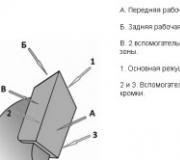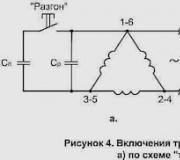Secret codes for Android 2.1. Service (secret) codes for Android smartphones
Android engineering menu and secret codes. What does the Android OS allow you to configure through the engineering menu? Sound volume, sensors and much more, read about all this in our article.
Our smartphones carry a lot of secrets that are hidden by manufacturers. Do you know anything about the engineering menu on Android? Have you heard about secret codes? Since they opened our article, it means they heard something remotely. All these tools appeared at the birth of the first mobile phones, but, as is natural, over the years they became more functional and understandable.
However, it is worth noting right away that the manufacturers’ plans do not include making the engineering menu or secret codes for (as the name implies) available to everyone. And this makes sense. Let's go in order.
What is the Android engineering menu, secret codes?
So, Engineering Mode (engineering menu) - special application, which is installed on almost any smartphone. Used by the manufacturer to conduct various tests and optimize the operation of functions, sensors and other parameters of a phone or tablet.
By default, it is hidden in the system so that every user cannot access it. Called, as a rule, using a small code entered using a standard dialer. Thanks to its extensive capabilities, the engineering menu can be accessed and managed using third-party applications.
Why is the engineering menu hidden? If you use the application's capabilities carelessly, you can damage your smartphone or other device. As noted above, the engineering menu is intended for manufacturers (developers, for conducting tests). Therefore, you should be careful when making any changes here.
Secret codes for Android (service, engineering) are somewhat different from the menu considered. If the engineering menu gives access to many parameters at once, then one entered service code leads to only one, as a rule, function. There are a lot of codes.
Moreover, there are both universal ones (work on most Android smartphones, even mobile phones) and codes for specific models devices. We'll look at the most popular ones a little later.
How to access the engineering menu on an Android device - codes
 Android engineering menu - the most popular code
Android engineering menu - the most popular code There are two popular ways: through a secret code or using special software. Naturally, the first method is simpler and more reliable, but not without nuances. There is no universal code that will definitely take you to the engineering menu.
On one smartphone one triggers, on another – another, on a third – a third. However, Android is not the first year, so users have developed the most popular codes that work on most devices. So:
- *#*#3646633#*#* – the most common entry code into the Android engineering menu;
- *#15963#* and *#*#4636#*#* – if the previous one did not work, try these;
- *#*#7378423#*#* or *#*#3646633#*#*or *#*#3649547#*#* – used on smartphones from Sony;
- *#*#3424#*#* or *#*#8255#*#* – we draw the attention of owners of HTC devices;
- *#*#197328640#*#* – in some cases it works on Samsung;
- 3845#*855# – often used to access the engineering menu on LG Android smartphones;
- *#*#54298#*#* – works on many devices with a MediaTek processor;
- *#*#2846579#*#* or *#*#14789632#*#* – and Huawei has its own set of codes.
At least one, but it should work on your device. Simply enter the code using the dialer (Phone application on the desktop). As a rule, you don’t even need to press the call button (not always) - when you finish dialing, the service will automatically start. But not everything is so simple, there are certain launch difficulties engineering menu on some Android phones.
I can’t enter the Android engineering menu: reasons
- Firstly, many smartphones or tablets with Qualcomm Snapdragon, Intel or Tegra processors either do not have a menu or are very difficult to access. In some cases, you don't even have to try.
- secondly, custom firmware may be the cause of the problems. In a number of them, access to configuration tools is simply absent or blocked. For example, you will not find an engineering menu in the CyanogenMod firmware, which is very popular among users. The reason is simple - the firmware was originally developed for Snapdragon-based devices.
- thirdly, the source of the problems may be the manufacturer himself, who hid the engineering menu more reliably or decided to remove it altogether. This also includes various types of errors from which none of the devices are insured.
Actually, solutions to problems lie on the surface. If the smartphone is powered by Snapdragon, Intel or Tegra, then in most cases nothing can be done. However, even on these devices you can access a number of hidden settings, which we will discuss below.
By the way, on Xiaomi smartphones, which are mostly based on chips from Qualcomm, engineering can be accessed by clicking several times on “Kernel version” in the smartphone settings (section “About phone”). Finally, in some cases, flashing your Android device to stock (official) firmware will help.
The second way to open access to the engineering menu is through applications. There are quite a few of them, you can download them for free from, but almost all of them are designed for smartphones based on the MediaTek processor.
Again, it is not a fact that each of the programs will work smoothly on your device - there are a hundred reasons why they will refuse to function. Such tools are being developed small companies, so you'll probably have to try a few.
What can be configured in the engineering menu?

How appearance interface and the set of settings for settings may differ for different smartphones. If you take a Qualcomm Snapdragon device, then often all you can do is look at information about the various modules and perform some tests.
You will not be able to make any changes to the parameters. But MediaTek smartphones offer much more options: sound configuration, network settings, various modules, and so on.
So, regardless of the fact that the external interface of the engineering menu may differ by different devices ah, it won’t be difficult to sort out the points. Let's go through the main features.
Once again, you make changes at your own risk. Don't change the values of parameters you don't know anything about.
Informative features of the Android engineering menu
The first thing the Android engineering menu offers is to study various information about the device. It mainly concerns the network, wireless interfaces and battery (on smartphones with Snapdragon processors using the command *#*#4636#*#*). What can you see in these sections:
- Phone IMEI is a special (unique) number that is assigned to each smartphone;
- Phone number – not always indicated;
- Network – the current operator is indicated;
- Roaming – whether you are there or not;
- Information about the network - whether it is being serviced or not, enabled or disabled;
- Call forwarding – whether used or not;
- Network type, network index;
- Signal volume and your location in the form of coordinates.
In the "About the battery" section:
- Status: charging or not;
- Charge level (in percent);
- Voltage and temperature;
- The technology used to produce the element;
- Time since last reboot.
One of the sections allows you to view information about the use of applications on your smartphone (name, date of last launch, duration). In addition, a separate section of the engineering menu on Android is dedicated to the wireless interface. Here you will find information about the connection status, the name of the network, you can find out the speed and some other data.
Testing smartphone parameters in the engineering menu
Quite an interesting feature of the engineering menu that allows you to perform tests various parameters smartphone. It often helps to find the source of the problem that is causing the system to not function properly. What specific tests can be performed:
- Comprehensive (Automatic Test) – every parameter of the smartphone is tested;
- Report – provides a test report;
- Testing buttons, memory cards and SIM cards, vibration, speakers, connectors - all this can be checked for functionality;
- Screen tests - for brightness, sensitivity, etc.;
- Testing cameras and flash, flashlight, wireless interfaces and sensors (gyroscope, accelerometer and others).
Again, the range of testing options may vary. It all depends on the engineering menu of a particular Android device. Undoubtedly useful features, which will be useful to many users. For example, when purchasing a used smartphone, you can test the screen for functionality.
Changing settings in the Android hidden menu
If there is nothing to be afraid of when testing or studying information about a phone or tablet, then you need to make changes carefully.
It’s better not to touch parameters at all, the purpose of which you don’t know, and also take screenshots or mark on a piece of paper everything that you change. If problems arise, you can return the options to their default values. Let's look at the most interesting sections here.
Setting up cellular communications (Telephony) and changing IMEI
 Android engineering menu - frequencies
Android engineering menu - frequencies Settings for changing network parameters are concentrated here. You are unlikely to be able to disable your smartphone by changing these parameters, but the network search can be disrupted, so remember where you take pictures and where you put the checkmarks, so that in the future, if anything happens, you can return everything to its place.
As a rule, changes in this section are made in order to reduce energy consumption.
Firstly, you can deselect frequencies (subsection Band Mode) on which your operator does not work. Let's find out what ranges yours operates in mobile operator, uncheck all the others. This will help reduce energy consumption a little, since it will know exactly which frequencies to connect to.
In the same subsection, on the contrary, you can turn on the desired frequencies. This is needed when the manufacturer from the factory does not activate the necessary ones for your region. For example, Chinese smartphones often cannot work out of the box in Russia with LTE. The service menu on Android will help solve this problem.
Secondly, in subsection Network Selecting we can set the priority of the networks that are used for access (2G, 3G, 4G). Everything is done for the same purpose: increasing time battery life from the battery. As a rule, 3G and/or 4G networks are turned off. Not every region has support for these networks, and the communication module, be that as it may, continues to search for them, consuming energy. Turned it off and no problem. In addition, the device will not switch to 3G or 4G, wasting traffic.
To subsection GPRS, it’s better for us, ordinary users, not to get into it unless there is a good reason for it. Here you can find various settings for how your smartphone works with the network, and there is also an option for changing IMEI.
Attention! There were precedents for criminal prosecution for illegal shifting IMEI numbers. More often the punishment is a fine or a suspended sentence. However, there were cases of actual imprisonment.
The IMEI change function may come in handy after unsuccessful attempt firmware when the identification number “flies”. Then you can simply copy it from the box the device came in.
Connectivity
Here, as in the case of GPRS, most people have nothing to do. The section itself is intended for making changes to the settings of Wi-Fi and Bluetooth modules. In this section you won’t be able to configure anything to make your smartphone work better, but you can easily harm your electronic friend.
Therefore, here we use only testing functions, and if it is necessary to make some corrections to return the device to a working state, we carefully study the purpose of each parameter on the Network.
Setting the sound volume in the Android engineering menu (Audio)
 Android engineering menu - volume adjustment
Android engineering menu - volume adjustment Judging by the number of queries in the search, it is in order to increase the volume that Android users resort to the engineering menu. It's quite simple:
- Select the Hardware Testing -> Audio tab. Select the desired mode;
- Normal Mode – is responsible for outputting sound to the main speaker.
- Headset Mode – it is used to adjust the sound volume in the headphones.
- LoudSpeaker – includes settings for adjusting sound parameters during speakerphone calls.
- Headset_LoudSpeaker Mode – allows you to increase or decrease the sound volume for speakerphone mode with connected headphones.
- Now from the drop-down list we select for which device we will adjust the volume in engineering Android menu;
Sip – options for Internet telephony. Mic – sets the microphone sensitivity. Sph (maybe two) – setting the earpiece speaker. Media – multimedia speaker (main). Finally, an item that is best left untouched is Sid. After changes, an echo may appear.
- The “Level” line specifies the volume level value, which is associated with each step (click) of the volume rocker. The default is 0. You can leave it alone, unless, of course, the sound on your device jumps sharply when you press a button.
- The “Value is” line specifies the value of each step (volume level);
- The most interesting line is “Max Vol”, with which the maximum volume on Android is increased through the engineering menu.
As a rule, the smartphone manufacturer does not set the maximum value, so we can correct it ourselves. Please note that in fact maximum level wheezing of the speaker is observed. To choose the most comfortable value, we go through the options.
Secret codes for Android
In addition to the engineering menu, you can use secret codes to access various functions. Here it is also difficult to predict which of the commands will work on your device. Let's look at the most popular and useful:
| *#06# | Getting the IMEI of the smartphone |
| *#*#232338#*#* | Find out the MAC address and Wi-Fi information |
| *#*#232337#*#* | Will show Bluetooth address |
| *#*#3264#*#* | Displays information about RAM |
| *#*#1234#*#* , | Let's learn everything about the software part |
| *#*#2663#*#* | View screen sensor data |
| *#34971539# | Displays information about installed camera sensors |
| *#0*# | Used for comprehensive smartphone test |
| *#*#0*#*#* | Useful for testing screen |
| *#*#2664#*#* | Runs a display sensor test |
| *#*#0842#*#* | Performs a vibration test |
| *#*#0289#*#* | Useful for sound testing |
| *#*#1575#*#* | Starts GPS module testing |
| *#*#7262626#*#* | Used to check mobile communications |
| *#*#7780#*#* | Resetting your smartphone - completely or partially |
| #*5376# | Erases all SMS from your smartphone |
| #*3851# | Useful for rebooting the device |
| *#2263# | Setting up network ranges |
| *#*#273283*255*663282*#*#* | Causes files to be backed up |
operating system Android initially focused on mobile devices. Therefore, there are special engineering or, as they are also called, service codes for Android, intended for service center engineers and advanced users.
Using service codes, you can find out system information about the device and operating system, reassign keys, reset settings and many other interesting things. But there is one But!
ATTENTION! Incorrect or thoughtless input Android service codes may lead to partial or complete inoperability of the device. The site administration is not responsible for damage to your device and you do all actions at your own peril and risk. If you don’t know what this code is for, then you shouldn’t enter it.
Let's take a closer look at what each code means and what it is used for.
*#06# - Find out IMEI apparatus;
*#*#4636#*#* - Information and settings;
*#*#8351#*#* - enable Voice Dialer Logging (voice dialing registration mode);
*#*#8350#*#* - disable Voice Dialer Logging (voice dialing registration mode);
*#*#4636#*#* - Code for receiving interesting information about the phone and battery. It shows the following 4 menus on the screen:
— Phone information;
— Information about batteries;
— Battery statistics;
— Usage statistics.
*#*#44336#*#* - information about PDA, CSC, build time and other data about the smartphone
*#*#7780#*#* - Code to reset Android to factory settings:
— Google account settings stored on the smartphone;
— data and settings of the system and applications;
- downloaded applications.
The code does NOT remove:
— current system applications and applications supplied with the smartphone;
— data on the SD card (photos, videos, etc.).
Note: Before resetting the settings, the smartphone will ask for confirmation, so you will have a chance to change your mind until the very last moment.
*2767*3855# - Factory formatting of the device. Attention! All files and settings will be deleted, including those stored in internal memory. This Android service code also reinstalls the smartphone’s firmware.
Note: After entering the code, there is only one way back - quickly remove the battery and begin data recovery via PC.
*#*#34971539#*#* - Android service code used to obtain information about the phone’s camera. It shows the following four parameters:
— Updating the camera firmware into the image ( Never use this option, otherwise your phone camera will stop working and you will have to carry your phone to service center to reinstall the camera firmware);
— Updating the camera firmware on the SD card;
— Get the camera firmware version;
— See how many times the firmware has been updated.
*#*#7594#*#* - Android service code for changing the mode of the “End End / On/Off” button. By default, when you long press the button, a screen will be displayed asking you to select any option: “Switch to silent mode,” “Airplane mode,” or “Turn off smartphone.”
You can change the suggested options using this code. For example, you can make the phone turn off immediately, without selecting the desired option from the menu.
*#*#273283*255*663 282*#*#* - Android service code that opens the file copy screen where you can make backup copies of your data (photos, audio, etc.)
*#*#197328640#*#* - Android service code to enter maintenance mode. Here you can run various tests and change settings in service mode for WLAN, GPS and Bluetooth;
*#*#1234#*#* or *#12580*369#- display information about the current firmware of the phone or tablet
*#*#1111#*#* - information about the FTA software version;
*#*#2222#*#* - information about the FTA version of the hardware;
*#2222# - firmware version operating system Android
*#*#232338#*#* - shows the MAC address of the WiFi adapter;
*#*#232337#*# - Shows the Bluetooth device address;
#*5376# - delete all SMS
#*2562#, #*3851#, #*3876# - reboot your smartphone, tablet
Codes for running various factory service tests:
*#*#1472365#*#* - quick testing of the GPS module;
*#*#1575#*#* - More thorough GPS test;
*#*#232339#*#* or *#*#526#*#* or *#*#528#*#* - test wireless network WLAN (use the Menu button to run various tests);
*#*#232331#*#* - checking the Bluetooth module;
*#*#0283#*#* - Batch Loopback tests;
*#*#0*#*#* - LCD screen test;
*#*#0673#*#* or *#*#0289#*#* - audio system test;
*#*#0842#*#* - vibration and backlight testing;
*#*#2663#*#* - Touch screen version;
*#*#2664#*#* - Touch screen, check;
*#*#0588#*#* - Motion sensor;
*#*#3264#*#* - output of RAM memory version;
*#*#8255#*#* - engineering code for testing the Google Talk service;
Engineering codes from individual manufacturers:
*#*#4636#*#* - hidden service menu for Motorola devices;
**05***# - unlocking PUK code on Sony;
3845#*855# - service menu on the LG G3 phone;
*#0011# - engineering menu on a smartphone Samsung Galaxy S4;
##778(+call button)- displays the EPST menu on Samsung devices;
##3424# - diagnostic mode on HTC;
##3282# - EPST on TC phones;
##8626337# - VOCODER for HTC devices;
##33284# - technical data on the network status on HTC;
##7738# - protocol revision (for HTC)/
These are the main ones Android service codes that you may need.
Manufacturers of Android smartphones implement and use the engineering menu to test devices. It contains all kinds of tests and device settings that are not available to ordinary users. However, today, knowing the USSD command or downloading the application from PlayMarket, anyone can go to the engineering menu.
Why do you need a hidden engineering menu in Android?
Engineering Menu (Engineering Mode) is essentially a hidden application that developers use for testing and installation optimal parameters mobile phone or tablet. Specialists check the operation of the sensors and, if necessary, make adjustments to the functioning of system components.
When working with the Android technical menu, be careful - changing some functions leads to malfunctions of the device.
How to enter the menu
To open the menu installed by the manufacturer, activate the dial pad on your smartphone and enter one of the USSD commands presented in the table. After entering the command, the numbers will disappear from the screen, and a menu will open instead.
Table: combinations for launching Engineering Mode
| Device manufacturer | Team |
| Sony | *#*#7378423#*#* |
| *#*#3646633#*#* | |
| *#*#3649547#*#* | |
| Philips | *#*#3338613#*#* |
| *#*#13411#*#* | |
| ZTE, Motorola | *#*#4636#*#* |
| HTC | *#*#3424#*#* |
| *#*#4636#*#* | |
| *#*#8255#*#* | |
| Samsung | *#*#197328640#*#* |
| *#*#4636#*#* | |
| *#*#8255#*#* | |
| Prestigio | *#*#3646633#*#* |
| LG | 3845#*855# |
| Huawei | *#*#2846579#*#* |
| *#*#14789632#*#* | |
| Alcatel, Fly, Texet | *#*#3646633#*#* |
| Smartphones and tablets with a MediaTek processor (most Chinese devices) | *#*#54298#*#* |
| *#*#3646633#*#* | |
| Acer | *#*#2237332846633#*#* |
Video: how to work in Engineer Mode
If the code does not work and you cannot launch the service menu using the standard method, use third-party applications - you can download them on PlayMarket. Recommended programs - “Launch the MTK engineering menu”, Mobileuncle Tools, Shortcut Master.
The manufacturer menu does not work on some device models with Android 4.2 JellyBean (x.x.1, x.x.2), as well as on Android 5.1 Lollipop. The menu is also invalid when installed firmware Cyanogen Mod. In Android 4.4.2, when you reboot, changes made in the application are reset.
“Launch the MTK engineering menu”
The application allows you to open and configure the engineering menu without typing digital commands. Works correctly on MediaTek processors (MT6577, MT6589, etc.) and Android systems 2.x, 3.x, 4.x, 5.x. According to user reviews, the program successfully performs its functions, but after rebooting the smartphone, the settings made using the application are reset.
Mobileuncle Tools program
The functionality of the application is similar to the previous one, but, in addition to accessing the engineering menu, the user has the opportunity to view information about the screen, sensor and device memory, as well as update the firmware, restore the IMEI number and improve GPS. For stable operation, root rights are required.
Shortcut Master utility
The Shortcut Master program is designed to work with shortcuts and system applications: creating, searching, deleting. It does not have a direct function for entering the engineering menu. But with its help you can view the list of secret commands operating on your device. And by clicking on the name of the command, you will see a drop-down menu in which there will be an item “execute”. Convenient and does not require unnecessary actions.
Root rights to access the engineering menu
To get to the service menu on some versions of Android, the user must have superuser rights (root). You can obtain rights using specialized applications: Farmaroot, UniversalAndRoot, Romaster SU and others. To get Root access to your device using Farmaroot:
- Install and run the program. Link in Google Play: //play.google.com/store/apps/details?id=com.farmaapps.filemanager&hl=ru.
- If the application supports installing root rights on your device, then you will see a list on the screen possible actions, among them - “Get root”. Select this item.
- Choose one of the preset root methods.
- The program will begin installation.
- At the end of the procedure, you will see a success message. root installation access.
Possible problems and solutions:
- the application closed mid-installation - restart the device and try again;
- root rights are not installed - try installing using a different method (select a new exploit in the application).
What can be configured in the menu
The appearance of the engineering mode and the ability to adjust parameters may vary depending on the tablet or smartphone model. In the menu, users most often adjust the sound, change camera settings and use recovery mode. The parameters for adjustment and the procedure are given below. Be careful - menu item names may vary depending on various models devices! You act at your own risk.
Audio: Increase volume level
If your phone does not ring loudly enough, find the Audio section in the engineering menu and go to LoudSpeaker Mode. Select Ring. For each signal level (level 1–6), change the values - set the numbers in ascending order, from 120 to 200. Increase the value in the Max item. Vol - maximum 200. Press the SET button to save the settings.
Audio: Increase phone call volume
To enhance the speaker tone for conversations, see service menu Audio select Normal mode and open Sph. Set the values for signal levels (level 1–6) from 100 to 150, and the number for Max. Vol. – up to 160.
To increase the sensitivity of the microphone, go to the menu Audio - Normal mode - Mic. For each level assign same values microphone sensitivity, for example, 200. Press the SET button, reboot and check whether the other party can hear you better.
Video: adjusting sound parameters in the engineering menu
Battery: Disable unused frequencies
Smartphones quickly consume battery life running applications, maintaining cellular communications and network connections. Using the engineering menu you can increase the battery life.
Modern devices scan several GSM frequencies - 900/1800 MHz and 850/1900 MHz. In Russia there is a 900/1800 MHz pair, which means there is no need to scan the network at other frequencies. The radio signal for the second pair can be turned off, which will significantly save the charge level.
In Engineer Mode, open Band Mode. Disable unused frequencies, unchecking the corresponding items - PCS1900 and GSM850. If the device supports two SIM cards, open the SIM1 and SIM2 items one by one and perform the indicated steps in each. Press the SET button to save the settings.
If your smartphone and SIM card operate in 3G networks, disable the networks that are not used in Russia: WCDMA-PCS 1900, WCDMA-800, WCDMA-CLR-850. Press the SET button again.
You can enable scanning of disabled networks by returning to the same menu and checking the boxes.
Camera: photo and video settings
By default, Android devices save pictures in JPEG format. Meanwhile, photographers prefer to shoot and process material in RAW to gain more editing options. The technical menu allows you to select the desired image format.
Find Camera in the menu and select Capture Type. Set the photo format to RAW and press SET. Also in the Camera menu you can increase the size of pictures, set the ISO value, enable shooting in HDR for higher photo detail, and set the frame rate for videos. After changing each parameter, remember to press SET to save the settings.
Recovery Mode
Recovery Mode – analogous to Bios on a computer, allows you to manage the device without logging into Android system. Recovery mode features:
- resetting settings to standard;
- firmware update;
- access to root rights;
- Creation backup copy OS;
- removal of personal data from the system.
In Recovery Mode, do not perform an action if you are not sure what it will lead to. Some commands may harm the device and system.
If the settings are not saved
Users who have access to the technical menu complain that the parameters changed in it are not activated or are reset when the device is restarted.
To activate the settings after changing the parameters, tap on the SET button at the bottom of the screen. If the parameters are reset after rebooting the device, try accessing the technical menu not through the application, but using a digital command.
Service codes for Android devices
In addition to the technical menu, secret USSD codes - combinations of numbers and symbols, which the user types by typing to perform an action, allow you to control the functionality of Android smartphones. Secret codes for different devices are given in the table.
Table: list of secret commands for Android
| Manufacturer | Digital Team | Meaning |
| Codes for most manufacturers | *#*#7780#*#* | Rolling back settings and uninstalling user applications |
| *2767*3855# | Firmware change, total settings rollback. | |
| *#*#232339#*#* *#*#526#*#* |
Checking wireless connections | |
| *#*#34971539#*#* | Camera details | |
| *#*#232338#*#* | View Wi-fi address | |
| *#*#273283*255*663282*#*#* | Activating media backup on your phone | |
| *#*#1472365#*#* | Express GPS test | |
| *#*#0*#*#* | Checking the screen | |
| *#*#2663#*#* | Viewing touchscreen information | |
| *#*#2664#*#* | Touchscreen testing | |
| *#*#4636#*#* | General device and battery data | |
| *#*#0673#*#* *#*#0289#*#* |
Audio tests | |
| *#*#7262626#*#* | Checking GSM reception | |
| *#*#0842#*#* | Vibration and display brightness test | |
| *#*#3264#*#* | RAM information | |
| *#*#232331#*#* | Testing Bluetooth Communications | |
| *#*#8255#*#* | Checking Google Talk | |
| *#*#232337#*#* | Bluetooth address information | |
| *#*#1234#*#* | Device firmware data | |
| *#*#44336#*#* | Device build date | |
| *#06# | IMEI number information | |
| *#*#197328640#*#* | Service activity test | |
| *#*#1111#*#* | Free-to-air version of programs | |
| *#*#2222#*#* | Iron number for free-to-air | |
| *#*#0588#*#* | Checking the proximity sensor | |
| Sony (devices use the same commands) | **05***# | Unblocking a PUK code |
| Motorola | *#06# | IMEI |
| *#*#786#*#* | Reverting settings to original | |
| *#*#1234#*#* *#*#7873778#*#* | Opening applications with root rights | |
| *#*#2432546#*#* | Checking for updates | |
| *#*#2486#*#* | Entering the service menu | |
| HTC | *#*#4636#*#* | Service menu |
| ##3282# | EPST System Application | |
| *#*#8255#*#* | G-talk monitor | |
| ##33284# | Network status | |
| *#*#3424#*#* | Functionality test | |
| ##3424# | Device diagnostics | |
| ##7738# | Protocol diagnostics | |
| ##8626337# | Voice Coder | |
| Samsung (generic codes are effective) | ##778 (+call) | Activation of EPST menu |
| LG (working with codes is replaced by the technical menu) | 3845#*855# | International devices |
| 3845#*400# | Chinese devices | |
| 5689#*990# | Sprint | |
| ##228378 (+ call) | Verizon Wireless | |
| 3845#*851# | T-Mobile | |
| 3845#*850# | AT&T |
If for some reason the service code did not work, do not worry - install and run Secret app Codes (Google Play link: //play.google.com/store/apps/details?id=fr.simon.marquis.secretcodes&hl=ru). The program will analyze the combinations active in the device and offer you a list. You can activate the combination directly in the application with one click on the name.