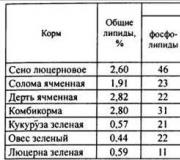The connection to the Internet through the router constantly drops. Wi-Fi is unstable
Access to the Internet is provided to us by the Internet provider using different technologies– either ADSL, or 3G, or satellite Internet, and many other technologies. At a minimum, a modem is required (ADSL modem, 3G modem, and so on), but in most cases, several devices need access to the global network through one channel. To do this, you need an Internet router that will distribute network traffic inside local network, for example, between desktop computer, tablet and smartphone.
Any router has at least two interfaces - one “looks” at the external network (WAN), the second - at the local network (LAN). There are usually more than one LAN ports, otherwise the meaning of routing is lost.
LAN and WAN ports
It is also possible to build both a wired computer network and a wireless one (Ethernet technology and Wi-Fi).
Unstable operation of the router
Any router is a complex network equipment controlled by a processor, electronic memory, firmware (in some cases even full-fledged operating system). For this reason, it is not common, but there are malfunctions in the operation of the router, both due to “buggy” hardware and “crude” firmware. As a result, the Internet does not connect through the router, communication interruptions within the local network, underestimation bandwidth and data transfer speed.
Let's deal with a few unpleasant situations when the router refuses to perform in a decent manner.
Reasons for instability of Internet access
Wireless Wi-Fi connection is lost. There are at least three options:
Weak signal. Try to find a more central location for the wireless router so that the signal level is even in all corners of the apartment.

Location of the router in the apartment
Also, if the Wi-Fi module operates at a frequency of 2.4 GHz, then you need to remember that huge interference is created by working microwaves and landline radio telephones;
Poor antenna contact. If the antenna is not removable, then if there are no seals, you can open the router case and check the contacts. If it is removable, check the connection location, the antenna may have come loose;
Unstable firmware. It is the “raw” firmware that is the most common reason that the router does not connect to the Internet properly, but with constant interruptions and similar troubles.
If everything is clear with the first two points, then we will dwell on updating the firmware in more detail.
Updating Router Firmware
Microprogram (firmware) is software a device that manages the processor, memory, traffic, and everything else. Updating the firmware is not a mandatory procedure, but highly recommended (although first you need to read real reviews on the forums; new does not mean better).
So, first of all, go to the manufacturer’s official website and download the file with the updated firmware version.

Firmware update
In the window that opens, click “Browse”, specify the path to the firmware file, and click “Update”. After the update, we configure the router again (more on this in the next chapter of the article) and check whether the Internet disappears through the router or not. It helps a lot.
Setting up the router
Since after updating the firmware, all previous settings are reset, but, of course, the WAN port must be reconfigured. This is done in the “Network” menu, “WAN” submenu.

Setting up a WAN port
To set up a global port, you need to open an agreement with the provider, since further actions depend on the technology and connection protocol. For example, PPPoE, dynamic IP, etc.

Types of WAN connections
Select the required type from the list and, if necessary, enter the name/login/IP address in the appropriate fields (all this is in the contract). If after setting up there is still no Internet through the router, then we reboot the router by completely disconnecting from the power supply (not using software). If it still doesn’t help, call the provider’s support service.
Indicator LEDs
Any router is equipped with indicator LEDs on the front panel to inform the user about the current connection status, and generally about the operation of the router.

Front panel of the router
The panel can be located on the top of the case, but conditionally it is still the front panel.
As you can see, each indicator has its own icon, which is very convenient and clear. Indicators display power, Wi-Fi, LAN and WAN port status, and Internet connection status (second icon from the right). If the indicator is not lit, the router does not see the Internet, which means either the router is configured incorrectly or there are problems on the provider’s side.
Depending on the manufacturer, indicators may have different colors, multi-colors, constant burning or flashing modes. More details can be found in the router operating instructions.
Provider promotions
Very often, in the fight for clients, providers hold incentives for newly connected subscribers. And the most common promotion is the gift of a router, or its sale for a symbolic price (for example, for 1 ruble). Of course, you shouldn’t count on a powerful, expensive model, but for home use these devices are more than enough. And the second pleasant moment of these promotions is that you don’t have to rack your brains about how to connect the router to the Internet, since the routers are already configured. You just need to turn everything on and you're done, you're on the Internet.
The local network
As a rule, a local network computer must first connect to a gateway router (a router that “looks” to the outside world, that is, connected to the provider), and here the first problem may arise - an IP address conflict.
IP Address Conflict
The fact is that within one computer network there cannot be two computers with the same IP address (not to be confused with neighboring networks - the same IP addresses are allowed between two subnets). This happens because the router automatically distributes network addresses (DHSP server) to newly connected machines, and often it assigns one address to two computers.

IP Address Conflict
If when you try to connect to the router you receive such a message, this is exactly the case. There are two solutions here - either try to connect again, in which case the router will try to assign a different address, or assign an explicit IP address to the computer manually, which is obviously free.
If at the same time wifi router does not distribute the Internet to this particular computer, but all other computers on the local network have access, then the connection is probably blocked by the Firewall built into the computer. Let's take a closer look at it.
Firewall
Firewall (or firewall) is one of the degrees of computer protection from threats from the outside world. It is a “wall” that allows guaranteed secure traffic to pass through and blocks either suspicious activity or obvious hacker attacks.

Computer firewall
But it so happened that what was planned was somewhat different from what was done, and the firewall, if configured incorrectly, ultimately only interferes with normal access, which helps by not allowing safe traffic to pass through. As a result, most users simply disable the wall, relying on the diligent work of the antivirus and the built-in wall in the router.
If the router still turns off the Internet, then you need to carefully review the WAN port settings. Next, using an example, we will look at the settings of several of the most common router models.
Router settings
Router first
First, consider the model from TP-Link, the router model tl-wr741nd.

Router first
Go to the router settings, select the “Network” menu item, then the “WAN” sub-item. In the “WAN connection type” list, select the connection type according to the provider’s contract (see the clause in the contract on how to set up the Internet through a router).
Also, according to the agreement, we enter the IP address, subnet mask and the address of the main gateway (router on the provider’s side).
Attention! For the changes to take effect, after entering the data, click the “Save” button!
That's it, setting up a connection with the provider is complete; if there is still no connection to the Internet, then qualified help from the support service is needed.
Router second
The second router we will consider is Keenetic from the manufacturer ZyXEL.

Router second
We connect to the router, go to the “Internet” menu, then the “Connection” submenu. Then everything is standard - choosing a connection type, address, passwords, etc.
After setting, click “Apply”.
If any of the points are not clear, you can look at the instructions for setting up the router (section setting up the Internet through a router), or on another computer with Internet access, read forums on this topic.
Router third
Third, let's look at the Asus router, model RT-G32. Also, as in previous examples, we find the “WAN” menu item, then in the window that opens, select the “Internet connection” tab.

Router third
As usual, select the connection type in the appropriate field, and, according to the selected type, fill in the remaining fields.
In addition, you can learn how to connect the Internet through a router using the video lesson:
Wireless networks are becoming more advanced every year and provide more stable and high-quality communications. Nevertheless, unexpected problems have not gone away, and users periodically have to find themselves in situations where communication, which previously worked quite well, suddenly deteriorates catastrophically.
Among the most common troubles it is worth highlighting:
- Lack of stable connection of smartphones, laptops and other devices. For example, a device connected to the network works normally for some time, but then, after disconnecting (user-initiated or spontaneous), it can no longer connect again, or even does not detect the network at all;
- Constantly dropping connection. Almost everyone who regularly uses Wi-Fi has to deal with moments when, after connecting, the connection appears and disappears, preventing normal work;
- Low connection speed. We have already discussed this topic. In this case we're talking about specifically about a sudden drop in speed that has nothing to do with the actions of the provider, a change in tariff or lack of payment;
- The inability to connect due to the fact that the device has stopped finding the wireless network you are using, but it registers other networks. In this situation, first of all, you need to make sure that the Wi-Fi router is really turned on.
What causes problems with Wi-Fi and how to find a way out of the situation?
It is difficult to name one or more reasons that cause the troubles described above, because they can manifest themselves from literally anything: from unstable voltage in the power supply to technical problems with the router or physical wear and tear of the equipment. But, perhaps, most often, problems of an incomprehensible nature are caused by the presence of certain problems that appear on the channel used to work in a particular wireless network. Let's consider this case in more detail.Wireless network problems caused by channel interference
Let's not go too deep into the topic of work. wireless networks and channels, we just note that each Wi-Fi network operates on a specific channel, the number of which in Europe is thirteen. Let’s assume that the network a person uses operates on the third channel, but after a certain time another network appears on the same channel (this can happen, for example, when a neighbor changes the channel or installs a router), as a result of which the above-described problems with network.What to do in such cases? One option is to organize a change in the channel on which the network operates. Usually, the default mode in the router settings is Auto. In this mode, the router independently searches for a free network and subsequently works in it. However, this is not always possible due to incorrect definition of a free network, a static channel, or simply lack of support by the router this mode.
Channel change algorithm
Before you start making changes, you can try simply rebooting the router. Sometimes it turns out that such a simple action eliminates the problem and eliminates the need to make any complex settings.
Otherwise, you can try to find the most free channel using the program. It’s even easier to change the channel at random, trying several various options. The user only needs to go to the router settings and perform a series of actions, the sequence of which depends on specific model devices. For example, when using company routers TP-Link after entering the settings you need to go to wireless mode tab(Wireless) and change the value of the item "Channel".
Is your wireless Internet connection slow? Are you suffering from unstable wifi communications. Congestion problems are common in residential complexes or in areas with high density population. In a world where an Internet connection is vital for almost everyone, having a slow Internet is more than just a nuisance.
Are you trying to work remotely, are you checking your status in in social networks or just look at restaurant reviews, a slow internet connection allows you to live life on your terms. The good news is that you no longer have to deal with slow internet. The solution is as simple as downloading the Speedify app from the AppStore or Google.
What Causes Wireless Congestion?
There may be dozens of stations in any region. Each radio tower sends out invisible waves of radiation at its own frequency, from the tower to your radio. Adjusting the radio changes the channel. But what if there are two stations broadcasting on the same channel?
Luckily, the government regulates radio the same way they regulate wireless frequencies. If every radio station transmitter uses the same frequency, you'll hear a cacophony of distorted sounds - it's like trying to isolate one voice at the most crowded party.
Just like radio, Wi-Fi is a form of invisible radiation. Like all forms of radiation, wireless communication has a physical form, or frequency, that appears as a wave. This is also not limited to one form - there are several types of Wi-Fi frequencies used by computers, namely 2.4 GHz and 5 GHz. While the government maintains strict controls over how devices connect to each frequency, there are limits to 2.4GHz technology.
2.4 GHz offers 3 non-overlapping channels. 5 GHz offers 23 non-overlapping channels and shorter range, meaning fewer overlapping radio signals.
The problem with 2.4 GHz: Most consumer technologies, including Bluetooth and a number of wireless technologies, use the same 2.4 GHz frequency which has only three non-overlapping channels. In addition, 2.4 GHz has a long range, which leads to various Wi-Fi signals overlapping each other.
The solution is simple: determine which channels are not overloaded and switch the device to it. If this does not help, consider changing your router to a 5 GHz model. Keep in mind that many fancy routers offer trimaran and other features. The best option is always a dual-band device.
Tools to Solve Wireless Congestion
First, you must determine which Wi-Fi channel provides reliability and speed. Second (and last) you should change your router's channel. This means you need to use a tool to analyze and change settings on your router.
In Windows, there are a huge number of tools that can identify the best channels. One of best options comes from Windows Store: wireless analyzer.
How to Use WiFi Analyzer
Just install and launch the application. After installation you will be able to run it in Windows search(Windows key + Q), enter the wireless analyzer type, and select the store; as a result, you may have to install the application before you can proceed to launch it.
The program should detect your Wi-Fi signal and its strength, which ranges from 0 to -100 decibel milliwatts (dBm), the lower the better. If it shows 0 dBm, then you are near the transmitter. At -100 dBm your connection will not work. A number lower (technically negative lower) than -70 means a strong connection. -80 dBm or higher means a bad connection.

Next, click on analysis in the top menu bar. The WiFi Analyzer displays a visualization of the various overlapping wireless networks in your area. If two networks are broadcasting on the same channel, you will notice that they will overlap. Each channel represents a number between 1 and 161.

This is what it looks like when two networks intersect:

If you don't have Windows 8 or a newer OS, you could try it out from nirsoft WifiInfoView, which offers similar features as the WiFi analyzer.
How to change the channel on a router
Now that you know which Wi-Fi channel works best, you will need to change your router settings. Accessing your router's settings requires a browser such as Chrome. Access to its settings, but varies between various models router, but there are some general rules.
Note: Most routers can use “admin” as the login and “password” as the password. Registration information may also be printed on the back of the router or in the instruction manual that came with it. If you can't access your router, try searching the Internet for a way to open your individual router.
In the end, The best way to say that you have improved your internet speed is to test it. I recommend using SpeedTest.net. This good way determine which Wi-Fi channel will optimally combine speed and reliability. If this doesn't work, you might want to try some other methods to improve your router's performance.
After making all the necessary settings, you should restart the computer (for both players) and check the result. Often this helps, and you can start playing.
Reason 2: Problems with the client
This problem is quite rare, but it cannot be ignored. Connection problems may be due to a faulty client of one of the users.
As a rule, this happens for two reasons - either Tunngle crashes, or the client update occurred with errors.
In both cases, the solution is the same - you need to reinstall the program.

Usually after this everything starts to work if that was indeed the problem.
Reason 3: Connection problems
Most common reason this error. In most cases, it all comes down to what the user really has poor quality connections, and this requires replacing the provider and improving the equipment.
However, other factors can also cause connection quality problems. They are worth checking, especially if there is complete confidence in high quality connections and equipment.

Conclusion
As mentioned earlier, when solving this problem, it is important to carry out all the described measures for both players. It may be that each user has their own problems with the client or network. Because collaboration working on solving the problem will lead to complete elimination of the problem and a comfortable game.
Electronic gadgets: computers, laptops, smartphones and tablets are found in every home. To ensure that all devices receive unlimited access to the Internet, users install routers in their apartments. These devices provide wireless access to the network from a single exit point. But here people are faced with a situation where the Internet periodically disappears through the router. We'll tell you how to solve the problem yourself, without involving specialists.
wi fi can disappear on any devicePossible reasons
If the Internet speed fluctuates, check the router's access to the network. When access is stable, the indicators should glow a steady green light. When there is a problem on the line, the indicators flash. The network disappears due to interference or incorrect device settings. You can solve the situation by rebooting the router; there is a button on the back panel for this.
WATCH THE VIDEO
If the Wi-Fi connection is lost, the following messages are displayed on the monitor screen:
- No internet access. The problem is caused by an incorrect connection or a problem with the line. In this case, the Internet via cable connection and remote access disappears.
- Obtaining an IP address. due to incorrect network settings. Check the setting in Network Sharing Center.
- Lost connection. If it is constant, adjust the power setting. In particular, disable disabling network adapters to save power.
If the signal is unstable and the speed leaves much to be desired, contact your provider’s technical support.
Important! The provider's responsibilities do not include setting up a home connection if this item is not specified in the connection agreement!
If there are no technical faults on the line, but the signal level is still low, perhaps the problem lies in the reception. If Wi-Fi on your phone is lost, move your gadget closer to the access point. The speed has increased, which means there is interference on the path between the device and the router. The way out would be to install an additional amplifying antenna. When the signal level does not depend on the distance between the device and the access point, you need to look for a free connection channel. This situation is typical for apartment buildings, where several routers operate at the same frequency. Let's look at how to solve this problem.
How to connect to a free frequency?
If Wi-Fi on the router has disappeared, then you need to install the InSSIDer program on your computer. The application will scan for available wireless networks and display free channels in a graphical image.
Please note that the utility costs money. Free version available only for mobile devices on the Android platform.
Let's understand how the utility works.
From the same graph it is clear that the fourth channel is free. To troubleshoot connection problems, you need to connect the router to a different frequency.
Please note that it is recommended to select a channel that is farthest away from other frequencies in use. It is worth considering that the frequency width varies between 20-40 MHz, and the channels are located 5 MHz from one another. Accordingly, the selected frequency will invariably overlap with neighboring ones. Right choice channel will eliminate the problem when the laptop loses Wi-Fi network. It is worth noting that router models have from 11 to 13 channels of available connection, so reconfiguring the device will not be difficult.
If the network on your phone disappears, this will help mobile app. This utility will not only determine the free frequency, but will also help check the quality of reception at various points in the apartment. The application issues graphic image wireless networks, allowing you to choose the optimal frequency. Thanks to this, you can correct the situation when Wi-Fi on your tablet or mobile device disappears.
Other options
You need to check the default settings of the router.
- The installed parameters must match the recommended ones. If there are discrepancies, the device does not work correctly. Some routers may not be able to handle the flow of information.
- In addition, budget models do not support dual-frequency operation. High speed and dual-stream connection overheat the router. The result is unstable operation and causeless connection breaks. In this case, the solution to the problem is to replace the router.
There are several options for getting out of the situation; using the tips provided, you can establish a stable wireless connection in your apartment.