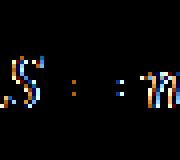Lomography breaks all the rules of photography at the same time. Cameras for lomography: what is it and where to buy them? Lomographs La Sardina: take color
Yes, I do not want a soap dish! And I don't need a mirror. All these boring, “licked” photos… I would like a lomograph with Fisheye and filters, then I would!.. But where to look for them?
In fact, anyone can buy a retro camera with some unusual lenses and filters. Where? Abroad. How? Order yourself or through an intermediary. I gave away only a hundred dollars (or even less), got some kind of cool one there and went aimlessly, and took pictures of such a thing ...
Well, let's see what real photography gurus shoot for in the 21st century?
Lomographs La Sardina: take color!
Top - Flash Analogue Camera, bottom - Flash DXL Analogue CameraThe next step is when flash appears on your camera. New horizons and opportunities are already opening up here. But La Sardina does not stop there and offers to complement flash effects with paints: each camera comes with 4 color filters. By the way, what do you like more:, or, in which the grandmother keeps family jewelry?
Diana: Lomographs of the 60s
Left to right: Diana Dreamer, Diana F Zebra, Diana F Neptune
More unusual lomographs? Ok, let's look at the next brand. Diana releases, exclusive crazy 60s style lomo cameras. Guest #1 from the past - . How is it different from others? You can take endless panoramic shots, adjust the shutter and aperture, plus a removable lens. Film - 120 mm.
Kill everyone on the spot with a bright design? Take (film - 120mm). She also knows how to take wide-angle shots. For a bright life, she always has color filters with her. She loves to experiment with exposure and shout loudly that her owner is not a bore. If Zebra is too bright for you, a model with the same abilities, but in a different color - .
Diana Gold and Diana Novella
For 120 mm, Diana also has another guest from the 60s: the camera. She is renowned for her penchant for atmospheric images with glow effects, noises, and other romantic wear. Luxurious - an analogue of the Novella, but with a flash. Both are capable of producing panoramic shots and increase the attractiveness of their owner by 70%.
Lomography Diana F+ Flash Mini Camera
And finally, the line Diana Mini: miniature lomo chambers , and . 35 mm, flash, but the main highlight is that whole frames can be turned into halves, combining pieces from different scenes in one picture. Photo vinaigrette provided! The leopard also comes with a set of color filters.
Fisheye: dynamic depth of field
Lomography Fisheye 2 and Lomography Gold Fisheye 2
fisheye effect(fisheye) without hesitation can be called the best way to turn an ordinary photo into something special. A fisheye can add carousel dynamics to even the most flat and static shot. One can only guess how real fish look at this world. But while we are not fish, it is better to buy a lomograph with additional lenses or even a lens. A couple of stylish options - pastel blue and glamorous. 180-degree view, 35mm film, built-in flash and hot shoe - the best set for a party!
What if a masterpiece doesn't work? It doesn't happen
Someone will say that you can never take a normal photo on a lomograph. But what is this norm? What do you need from super-clear shots where everyone is standing at attention and smiling forcedly? No emotions, no memories, longing. It's time to breathe life into photography! Add noise, glare and scuffs (hello Instagram!), make the pictures crawl on top of each other, use unusual effects. One word... Lomography! Here's what you need.
Hello friends! In this Photoshop tutorial we will simulate lomo effect, which came from the days of film photography. Lomo effect is distinguished by its acid coloration and high contrast. Lomo is now used in glossy magazines.
Let's get started, but first look at the original photo:
And on the result with lomo processing:

Like? Then let's go!
1. Take the Lasso Tool (Lasso), set the shading to about 80px (this is for an image size of 900x600px, the larger the image size, the larger the feather radius should be) and create a selection for the main object in the frame. There is only one in my photo, this is a cup:

Now we have a selection with smooth edges. Okay, now invert it by pressing Shift+Ctrl+I. Then create an adjustment layer Levels (Levels):

2. Move the middle slider about half (up to 0.50):

The edges of the cup will become darker:

Change the channel if desired and make some shade to darken:

Great! Start lomo effect supposed to.
3. Create an adjustment layer Curves (Curves) and move them like this:

Carefully! Don't go overboard with the values.
4. Create a new layer (Shift+Ctrl+N) and fill it with black. Blending mode Hue (Color tone), opacity (Opacity) 30%:

We did this in order to tone down the slightly oversaturated image. Now the photo with the lomo effect looks like this:

5. Connect all layers by clicking on any of them with the right mouse button and selecting Flatten Image (Flat image). Now you need to transfer the image to Lab mode, this is done in the menu Image (Image) -> Mode (Mode) -> Lab. Copy the image (Ctrl+J), switch to the Channels tab and select Lightness:

Then go to Filter -> Sharp (Sharpness) -> Unsharp Mask (Unsharp mask) and set the following parameters:

We return to the Lab channel. If the sharpness seems too strong for you, reduce the opacity of the layer to 50%. Merge the layers (RMB –> Flatten Image) and convert the image back to RGB (Image -> Mode -> RGB). That's all, we got the coveted lomo effect:

Finally, I'll show you another way to apply this effect:

As you can see, Lomo looks especially good in photographs of equipment. In this example, I worked a little more with levels and curves:


That's all. I hope a tutorial on creating lomo effect Did you like. I wish you success in mastering Photoshop. See you soon! 😉
Our conversation today is about the so-called LOMO effect.
In the 80s of the last century, the Leningrad Optical and Mechanical Association (LOMO) produced a unique camera model - "LOMO-automatic". Being almost completely (except for the shutter and lens) copied from the Japanese Cosin, the device turned out to be very popular. A copy of the device accidentally fell into the hands of two Czech guys at some sale for mere pennies, the guys loaded an expired film into it, and, drinking beer, began to shoot everything “from the hip”, not really thinking about the composition, without even looking into the viewfinder . Later they put on a very successful exhibition of their work. The specifics of the device (a wide-angle slightly vignetted lens with some geometric and color distortions), coupled with an unconventional view of the world - without deliberate frame building, "life as it is" became the germ of the worldwide movement of photographers - LOMOgraphy. Exhibitions became more and more popular, the number of adherents of the movement grew many times around the world. Gradually, a real code of lomographers was formed - a sort of positive, all-seeing, always ready to shoot people. A peculiar interpretation of the name "LOMO" - "LOve & MОtion" ("Love and Movement") is the motto of lomographers around the world.
The word "lomography" has become a household word, and reflects a lifestyle rather than a certain way of photography, however, due to the peculiarities of the device, the pictures have a completely recognizable pattern, which can be quite easily reproduced using Photoshop.
In today's tutorial, I'll show you 2 ways to turn an ordinary photo into a LOMO photo. One is easier, the other is a little more difficult. Both can be written as a sequence of actions (Action) for later quick use.
So, open the prepared image.
Adding an Adjustment Layer Levels. Select the red layer, move the left slider (shadows) to the right to 50-60, and the right slider (lightA) to the left, to 205-210:

Apply to the resulting image Filter - Lens Correction. In point Vignette install Effect -100.

Ready. We love the resulting image:

The second method is distinguished by a slight, but cunning increase in contrast. We repeat the first two points: open the image, add an adjustment layer Levels with the same settings, and then converting the color space of the image to Lab (Image - Modes - Lab).

In panel Channels choose a channel Brightness and greatly increase the sharpness in it


Such a method of sharpening, kindly, should be taken out in a separate lesson, it is so interesting. For now, let's limit ourselves to a bookmark in memory that there is such a way - soft and accurate - to increase contrast and sharpness. Better to say - clarity.
Now off the beaten path Image - Modes - RGB) converting the color space of the image back to RGB.

Here's what happened in the end:

Note, as usual, that both ways are very easy to save in the form action.
I also tried to apply the LOMO effect to the portrait. I leave you the opportunity to comment:

Happy pictures!!
If you have lived in the rock era, at least for the last 10 years, then you may be familiar with such a style of photography as Lomography or “LOMO”. LOMO-style photos are usually rich in unique colors, high contrast, soft focus, and dark vignette. This genre of "Lomography" came at the beginning of the nineties, when the founders were inspired by pictures of toys with simple Russian cameras, like the Lomo LC-A.
The good news is that you don't need to own one of these cameras to create your own LOMO style photos. In 3 simple steps in Photoshop, you can create very interesting work in the style of "LOMO".
To get started, you'll need a good photograph. In fact, the photo does not have to be good, but that the photo is one that you like. I found a photo that I think would be perfect for our lesson.
Translator's note: Lomo LC-A is an automatic compact camera of the Leningrad optical-mechanical association "LOMO Compact-Avtomat". The history of lomography began in 1984, when LOMO Compact-Avtomat entered mass production. However, the popularization of this genre of photography came in the first half of the nineties: after students from Vienna, Matthias Figel and Wolfgang Stranzinger, first brought a camera and the pictures he took to Europe.
Final result

STEP 1. Create a Vignette
To create the vignette effect, we will create an adjustment layer. gradient fill(gradient fill). Next, change the blending mode for this adjustment layer to Soft light(soft light).
Translator's note: to create an adjustment layer, go Layer - New Fill Layer - Gradient Fill(Layer-NewLayer-fill-Gradientfill).

Translator's note: double click on the adjustment layer in the layers palette to open the window Overlay options(Blending Options) and then apply the option Gradient overlay(gradient overlay).

You should end up with a beautiful vignette with a light center of the image.

STEP 2. Add a little Cross Processing
Cross Processing of a photograph means that a color film developed in different chemicals differs from the same specific film. For example, a 35 mm color film developed in chemical reagents is intended for filmstrips. The result is unusual color shades.
In this tutorial, we're going to use the cross-processing technique in Photoshop to create some very vibrant and interesting Lomography color tones.
Let's create a new adjustment layer Curves(curves). There are no rules regarding curve settings. The whole point is that we will correct the RGB channels separately. On the screenshots below, you can see my settings, but you can choose something different from my settings, especially if you use a different photo than in the tutorial.



STEP 3. Blur the edges
Next, we will blur the image in the photo except for our focal point. To do this, duplicate the original photo layer, then go to Filter - Blur - Blur at shallow depth of field(Filter - Blur - Lens Blur). Don't worry about specific filter settings, just create a blur. We will hide the blur in a certain area using a layer mask.


That's all... With this simple technique, you can create interesting and fun "LOMO" effects. Try it on your photos, and experiment to see what you can create.