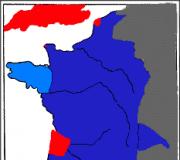What to do if the Minecraft launcher does not turn on. Minecraft won't start
It's no secret that Minecraft is one of the most popular computer games modernity, which offers you practically limitless possibilities. However, we should not forget that this is also computer program, which was written by people, so it may have its own characteristics, including errors that can occur to everyone from time to time. Therefore, if Minecraft does not start for you, then you do not need to panic - it is better to understand the situation and try to use several well-known methods to fix the unpleasant problem.
"Java"
So, if Minecraft does not start for you, then the first thing you should think about is Java. Exactly on given language programming this game was written, which is very unusual for modern projects. Therefore, solving launch problems will have to be approached from a slightly different angle. And first of all, you need to go to the “Add or Remove Programs” menu, where you can find the Java components installed on your computer. All you need to do is remove them completely. After this, you can wait until the system prompts you to reinstall them automatically, but this does not always help. Therefore, it is better for you to immediately find a resource on the Internet from where you can download Java components specially prepared for Minecraft. Install them on your computer and startup problems should disappear. By the way, if you don’t find Java components in the “Add or Remove Programs” menu, then you have already found the reason why Minecraft won’t start for you. These components are key to the game, so without them it simply won’t work.
Launcher

Naturally, if Minecraft does not start for you, then you are unlikely to be able to solve all the problems in one single way. Therefore, you need to consider other options in case this one does not suit you. You should also think about downloading a high-quality launcher, because the one you have installed may become outdated, fail, and so on. But it is through it that you launch the game, create servers, and so on. In general, it's very important element, which you should never forget. When you download new launcher, it’s best to try running it not from the game folder, but from the desktop or from another drive, assigning the desired route to it. This works more effectively and you have a better chance of success. Use this method, if it doesn't start for you Minecraft server or the game itself, it should help. At the same time, you can simultaneously delete from the game folder the file responsible for the information saved in the launcher and fill it out again - sometimes this also causes problems with launching.
Account name

If your Minecraft server, single player game and all other services do not start, if Minecraft turns on but immediately freezes, you should definitely check your account. You may have encountered this problem before, because it is common in so many modern games, but if not, then you need to clearly understand the following information. If you want to play games, then you need to make sure that your Account in the operating system it was called exclusively in Latin characters. Cyrillic in this case is not allowed, as are any punctuation marks. Their use leads to problems with launching computer games, including Minecraft. So now you know what to do if Minecraft won't start - the reason may lie just in the name of your account.
Video card drivers

Well, the last and extremely important point is the video card drivers, which you need to constantly monitor if you do not have it configured automatic update. If it doesn't start for you Minecraft launcher, you need to look for a solution in the previous paragraphs, this paragraph directly concerns the launch of the game. During the startup process there may be big variety errors, each of which has its own text telling you what exactly is wrong with your computer. The text may be different, but the essence will be the same - the game does not start due to the video card. Accordingly, you need to either change the video card, or check for driver updates and, if possible, set up automatic updates.
The multiplayer game Minecraft is today very popular among both adults and young children school age. The amazing virtual world is so addictive that users spend many hours collecting resources, building houses and communicating with other players. However, sometimes the launcher does not start in the Minecraft game, which becomes an unpleasant surprise for anyone. What could be the reasons for such failures and how to eliminate them?
Java
Most often, the failure of the launcher is due to the fact that java is not working correctly. In this case, you must complete the following steps:
It is recommended to act in the same way if the Minecraft launcher does not start on Windows 10.
If this does not help, then you can try to enter the game directly from the unpacked file. You can do this from your desktop.

Also, if the launcher does not start in the Minecraft game precisely because of the java components, you can use the small Fix it program offered by the developers of this exciting game themselves.
Video card
But what to do if the launcher does not start in Minecraft, and Java is not the cause of the failure? In this case, you need to carefully read what kind of error the game gives. If the text talks about a video card, then most likely this is the reason.
In this case, you should first try to reinstall outdated drivers. To do this, you do not need to remove old software. Just go to the device manager and find the video card. After this, you need to click on its name with the right mouse button and select “Update” in the drop-down window.
If you can’t manually “reanimate” the driver, you can go to the website of the video card or laptop manufacturer and download the necessary scripts to your PC.
For those who do not want to delve into all the intricacies of updating drivers, special utilities have been developed. For example, Driver Booster will allow you to perform all the necessary manipulations by pressing just one button. The program searches for outdated software and “restores” it independently.
Antivirus
If the launcher does not start in the Minecraft game, this may be caused by the list of game servers not being displayed. The reason for this is most often a firewall or antivirus. To solve this problem, you need to delve into the settings of the “defenders” and specify the directory with the game as safe.

The fact is that antiviruses perceive any addresses and redirections to servers as a threat. So they block them.
If you can’t find a list of unsafe (from the firewall’s point of view) addresses, then you can try another option. You need to turn off all antivirus screens for 10 minutes and see if the situation changes.
Quick solutions to common errors
There can be a huge number of reasons why the launcher does not start in Minecraft. Here are the most common of them:
If nothing helps
If, after all the manipulations described above, the launcher does not start in the Minecraft game, then perhaps this is really an attack by scammers who are trying to swap the official game servers for their own. In such a situation, the only thing left to do is completely remove Maincraft from your computer. After this, the equipment must be checked for viruses (hackers could have already introduced malware into the PC) and the game must be reinstalled.
Another option is to try downloading the Reimage Repair utility. This program analyzes all areas of the system and finds possible faults.

To avoid encountering similar problems in the future, you need to update your drivers on time. It is recommended to play only on trusted servers that have good reviews from other users. If someone offers a bunch of bonuses, then you should think several times before visiting such sites.
In addition, the reasons can be completely trivial. For example, if the game simply does not have enough space on your hard drive. Therefore, it is always worth leaving a reserve, especially for those who play often.
It’s very unpleasant when you can’t do something in Minecraft. It’s even more unpleasant when the game lags. But when Minecraft doesn’t start at all, then your head is against the wall! Therefore, in order to preserve your property, this article was written. Take pity on your property - read the manual.
So, Minecraft won't start. Why? What to do? There can be several reasons why the most annoying problem occurs. Let's consider both the reasons and possible solutions.
Problems with Java
Probably the most common Minecraft problem is related to java not working correctly. Take drastic measures:
- Remove all Java components. In the Control Panel, find the corresponding item. Alternatively, you can use third party program, For example, CCcleaner.
- Reboot.
- Download Java. You need to download the option that suits you. If your OS is 32-bit, install java for such a system. If the axis is 64-bit, download and install the appropriate one. To find out your version, the key combination will help you - win+pausebreak.
- Download the launcher. Unpack it (preferably not “put” it on your desktop).
- Delete folders: if you have Win 7, then this one

And if you haven’t mastered 7 yet, but are using Windows XP, then this
- Launch the launcher. Then enter your registration information. And again, try not to launch it from the Desktop. From disk “C”, from “D”, but just go around the table. If this tip doesn't help, try running the launcher without unpacking it first. In some cases, this is what helps with problems with Minecraft.

What to do? Try using the utility from the ubiquitous Microsoft - "Fix it". This program allows you to find and fix problems that prevent you from installing and uninstalling applications. It should help you too.
It's all the video processor's fault.
Java seems to be sorted out. Let's assume that everything is OK with this, but Minecraft still won't start. You have already tried 7 or 70 times, but evil fate continues to interfere. Calm down, it’s quite possible that rock has nothing to do with it. If a window pops up, as in the screenshot, then the problem lies in the video card.

Well, this “lemon” can easily be turned into a delicious “lemonade”. It is enough to update the video card drivers. If you have forgotten, or even don’t know what kind of card you have, click "win+r". A window will pop up in which you write "dxdiag". Confirm your desire to be informed by pressing “Enter”. A window will pop up again, containing a lot of information about your PC. Find the “screen” or “monitor” tab (depending on your Windows, whether you have Windows 7 or others). Find out what brand the video card is, look at what model it is. Then go to the manufacturer. Each of them, be it Radeon, Geforce, Intel or others, will require you to indicate the OS type and card model. You already know the model, but look at the operating system in the same place where you found out the details about the video processor. Knowing technical nuances, download and install the driver.
It won't hurt you to update your drivers even when Minecraft starts up just fine, but during the game some problems related to the video appear, for example, something is not displayed correctly. Moreover, the system can convince you that no updates are needed. You send the system to the farm, and follow the good advice.
Troubles with a list of servers
It happens that Minecraft does not start because the list of servers is not shown. Or it appears, but there are problems loading. Most likely, an antivirus or firewall is blocking the connection. You can fix this problem by excluding Minecraft from the list of “enemies”. Dig around here and there, and “ask” them not to pay attention to the game.
Versions with Forge (before 1.7.10) do not launch at all. 1. Windows2. Here is 3. Java 75. Launcher 1.3.106. In this case, download the JAR version of our launcher and run it in the same way as the .exe version. Still not working?
Minecraft won't launch for me. It's just that when I launch the licensed launcher, nothing happens. Exit to the launcher menu, closing Minecraft, and in the list of accounts, set a different username. Did you make this launcher from scratch, or did you take something from some ready-made one? The interface is from scratch, many other parts were forked from the official launcher.
Minecraft won't start. Nothing happens.
By the way, you are making a launcher - do you even play Minecraft yourself? Yes, but not often. Since version 1.02, the launcher itself selects the required amount of memory, and since 1.23, you can adjust the memory allocation from the launch settings.
To do this, download them from the video card manufacturer’s website and install. If something is not clear, there are many guides on YouTube. What's happening? Your account has been stolen. It's easy to check: use decompilation tools (for example, JD-GUI) and look at the launcher source code.
Launcher problems
Or when they are launched, the launcher restarts (closes and opens again). You may have installed one of the Java 8 updates, which has a known sorter bug. Open the cpw/mods/fml/relauncher/ folder and copy the file you downloaded into it. Hello. I am using Launcher 1.9, Klient-13 build and main version 1.7.10 in this build.
2. Pressed once and it says “Connection Error”, what should I do? Press again, apparently at that second another person pressed and he was the first. Follow the first step and try downloading the client again, if the same thing happens, turn off the antivirus.

Everything is simple here too, delete the game folder (%appdata%/.emouru), delete the launcher. So let's start: You have downloaded the qoobworld.exe launcher. Actually, this is all that is necessary for the correct operation and launch of our launcher and client.
It just shows a circle that shows that something is loading, and then disappears and nothing. I tried to reinstall Java, installed the 64-bit version of java, downloaded minecraft from off. site. Please help if anyone has. All that remains is to write on the forum.
Server related errors:
This topic contains answers to the most frequently asked questions. - No answer? Why is my skin displayed crookedly? Starting from version 1.8, a different skin format is used, which is not supported in earlier versions. I log into a pirate server and they ask me for a password.
Refactoring and code processing did their job: the launcher supports pirated and licensed launch algorithms, works faster and in some places more reliably than the official one. Why don't you make your own website? Until now, VK satisfies all needs for feedback with users. How to use the launcher portable? The launcher has several options for portable use. 2) “not ez” This method is the most advanced, since it can be combined with the previous method.
Solving problems in TLauncher
Since most problems occur with mods, it is by these identifiers that you can recognize which mod is causing the problem. You might think that the cause of this problem is an incorrect config, so you need to do the same as in the first example. How to install OptiFine yourself?1. Run the file, click “Install”5. I use a licensed account, and every time I have to enter the password again.
TLauncher Legacy *doesn't* store passwords and passes login data *directly* to Mojang servers. Try uninstalling current versions of JAVA and installing JAVA v7 (JAVA v8 is NOT suitable).
If you experience any errors when operating the launcher or game client, then on this page you can find ways to resolve them yourself.
Try disabling such programs and running the launcher as an administrator. If the steps above do not help you, then in some cases changing the IP, rebooting the PC and router helps. If you are logging in from outside the CIS countries, and the steps you have completed do not help, then you just need to wait a while and the error will go away. Often such an error occurs on our side.
Follow as many points of this instruction as possible, and your problem will definitely be solved. If you have any questions when using our TLauncher, then in this news we have collected the most common problems and their decisions. Possible solutions: - Click the Update Client checkbox and click Reinstall. This way you give the launcher a chance to detect damaged files and download them again. - Remove mods and resource packs.
Try logging into this server using the launcher that is offered on the website/page of this server, or use the official one. Find the version you need and download it4. Run the downloaded file and select the version on which to install LiteLoader. Examples of how to write: “When launching 1.8, the launcher gives an error and the game does not start.
Problems with launching Minecraft occur quite often. There are several reasons. The computer may simply not have the Java add-on, without which the application cannot be used. This add-on is also responsible for graphics, so you should take care of its availability. It’s not difficult to fix the error; just download the component and install it on your computer. Sometimes Java only needs to be reinstalled, to do this old version must be removed and a new one installed in its place.
Why won't Minecraft launch?
A problem with starting Minecraft may occur due to a video card failure. In this case, the user will see only a black screen in front of him or, in some cases, the image will be displayed incorrectly. There are several ways to solve the problem. Option one is to reinstall the video card drivers. You should download the version from the manufacturer’s official website, this will avoid problems with viruses. After installing the driver, it is recommended to restart your computer. If even after reinstallation the problem cannot be resolved, then most likely you will need to change your computer’s video card.
Problems with Minecraft may occur due to problems with the server. Sometimes interruptions can be resolved by disabling the antivirus, which often blocks game files. You should also try adding the game to the firewall as an exception.
Minecraft launcher does not start on Windows 7, 8, 10
Minecraft may not start if someone tries to take over the official game servers with their pirated copies. In this case, there is nothing left but to completely remove the game elements from the computer, check the machine for viruses, if any are found, cure the infected files and then reinstall the toy.
The launch of Minecraft may be stopped due to a so-called virus attack. Here we're talking about about infecting a computer, aimed not at malfunctioning the game, but at destroying the entire operating system. If such a problem is established, then you need to try to cure the infected computer files. After successful treatment with the file, Minecraft should start.
To avoid problems with running Minecraft, it is recommended to always leave free memory on your computer and update drivers promptly.
What to do if nothing helps?
You need to do some work on your system. We suggest doing this using two useful programs.
1. Update drivers with Driver Booster. This is really cool software that often helps. Updating old drivers to new ones is one of the key requirements for the normal functioning of games and programs on a computer.
You might think that Windows always alerts users when new updates are available. That's right, it shows alerts, but only for updates for Windows and the video card. But besides this, there are many more drivers that need to be updated regularly.
2. PC repair with Reimage Repair. Run this program to analyze your system for errors (and there will be 100% of them). You will then be asked to cure them, either individually or all at once.