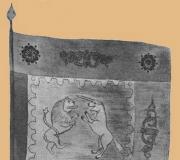What to do if Google Chrome doesn't work. If google chrome won't start
There can be a huge number of reasons why the Google Chrome browser does not open in Windows. This may involve system failures caused by an unscheduled power outage, the actions of virus programs and malicious scripts, damage to executable Google files Chrome, firewall blocking and much more. This article contains information about what to do if your Google Chrome won't start, and also describes why such problems may occur.
The very first thing that is recommended to do if any program (including the Google Chrome web browser) freezes and does not open is to restart your personal computer. It is quite possible that some Windows service necessary for the browser to function has frozen and stopped functioning correctly. In this case, after a reboot everything will work as before.
If your browser does not start often enough, you should pay attention to other ways to solve this problem, which are described below.
Conflict with antivirus
Another common reason why Google Chrome doesn't work is conflict situations with antivirus programs installed on your computer. To diagnose this problem, simply disable your antivirus temporarily and try launching the Google Chrome browser.
If it opens normally, then you have found the source of the trouble. In this case, you just need to add the browser to the exclusion list. You can read about how to do this in the manuals for your specific antivirus for Windows.
After checking and configuring, do not forget to reactivate the software so as not to leave dangerous vulnerabilities in the operating system.
Windows Firewall Conflict
Another program that can conflict with Google Chrome and cause it to not open is the firewall built into Windows. This special application, which is designed to ensure the security of your personal data while working on the network and on the Internet.
As is the case with antivirus software To diagnose this problem, simply disable the firewall temporarily. To pause it, Windows users need to do the following:
Checking with Cleanup Tools
You can also check your operating system using a special utility from a Google developer called Chrome Cleanup Tools. Download it from the official website https://www.google.com/chrome/cleanup-tool/, after reading the terms of the user agreement.

The utility does not require installation before starting work - immediately after launch, it will begin scanning your system for the presence of various scripts, processes and applications that may interfere with the correct operation of the Chrome browser. If any suspicious programs are found, Chrome Cleanup will try to resolve conflicts or suggest you remove the interfering software.
Reinstalling the browser
If none of the steps suggested above helped you solve the problem with starting the program, you need to reinstall it. To do this, uninstall Google Chrome through the Control Panel, and then download the latest version from the official download page -
G oogle Chrome (Google Chrome) is considered one of the best browsers today. Its main advantages are high speed (if you have problems with the speed of the browser, it will help), convenient search - the request can be entered directly into the address bar, a minimalist design that is fashionable nowadays, prompt translation of foreign pages and convenient display of frequently visited resources - they are displayed in start window of the program.
However, all these advantages do not prevent the browser from glitching from time to time and refusing to work for the benefit of the user. However, in quite rare cases, these same glitches are the fault of Google Chrome itself, as a rule, the matter is a conflict with other programs, viruses and other problems in the system. In this article we will figure out Why won't Google Chrome open on my computer? who is usually to blame for this problem and, of course, what to do.
Blocking by antivirus
Sometimes, in its effort to protect the user, an antivirus program goes a little overboard and blocks things that shouldn't be blocked. Google Chrome is often included in the “black” list. Why? Because this program is used to access the Internet, where, as you know, viruses are visible and invisible, and therefore the antivirus automatically adds the browser to the list of potentially dangerous programs.
If you are faced with this particular problem, it is not difficult to diagnose and solve it. How to do it? Let's look at the example of Kaspersky antivirus:
1. First of all, we need to disable the antivirus; to do this, in the lower right corner of the desktop we find a button in the shape of a triangle and click on it with the left mouse button once.
2. In the drop-down menu, right-click on the antivirus icon, then click on the “Pause protection” item.

3. A window will appear in front of us in which you can set the suspension parameters, select the “Suspend” line and click the “Pause protection” button.

4. Of course, after clicking this button, the antivirus will intimidate us, informing us that this action will reduce the level of protection of our PC, but we will not be scared and will continue to solve the problem, so in the threat window, we can safely wait for “Continue”.

So, now our antivirus is disabled, and we can check whether it was the problem - launch Google Chrome. The browser opened?! This means that the problem was with the antivirus. However, we cannot leave the computer unprotected just because when the antivirus is running, Google Chrome does not open. Fortunately, a compromise can be found.
Each antivirus has a so-called exclusion list - the user can add a program to this list, and it will not be blocked by the antivirus even if he suspects that the program is potentially dangerous.
How to add Google Chrome to the list of exceptions - let's look again using the example of Kaspersky antivirus:
1. First of all, we need to resume antivirus protection - to do this, follow steps 1-2 of the previous instructions, only this time instead of the “Pause protection” item, select the “Resume protection” item.

3. In the drop-down menu, right-click on the antivirus icon, and in the menu that appears, click on the “Settings” item.

4. The antivirus settings window appears in front of us, first click on the “Advanced” item, then “Threats and exceptions”.




6. Now check the box “Allow interaction with the Kaspersky Internet Security interface” and click add.

7. That's it! Now, even with a working antivirus, Google Chrome should open.
Blocked by Windows Firewall
In addition to the antivirus, the computer is protected by the so-called Windows Firewall, which Microsoft installs on the system by default. The main task of this firewall is to “catch” attackers who are trying to gain access to someone else’s computer via the Internet. And the Windows firewall, as well as the antivirus, can overdo it with protection and block Google Chrome. So the option “excessive firewall care” may also be the answer to the question of why Google Chrome does not open on the computer.
How to solve the firewall blocking problem? Follow these instructions:

2. Click on the line “Turn Windows Firewall on or off.”

Important! If this item is not active, most likely your antivirus is blocking it, in which case we recommend temporarily suspending its protection; you already know how to do this.
3. In the window that appears, select the “Turn off Windows Firewall” checkbox and click “OK.”

Let's check if Google Chrome now starts. Yes?! This means, as in the case of an antivirus, you need to enable it and add the browser to the list of exceptions in the Windows firewall, for which:
1. In the window, check the boxes “Turn on Windows Firewall” and click “OK”

2. Click the “Allow a program or component through Windows Firewall” item in the window.

3. In the window that appears, click the “Allow another program” button, then select Google Chrome from the list and click “Add”.

Viruses
Viruses are the cause of many PC problems, and, of course, if the browser suddenly stops opening, you should think that some kind of malicious program is to blame.
If you have an anti-virus program installed, conduct a full scan of the system, having previously updated its databases.
If you don’t have an antivirus on your PC (oh, horror!), install it. Today, almost every company that produces antivirus programs offers free trial versions with the latest databases, take advantage of their offers.
User profile settings failure
Glitch in user profile settings - another one common problem, which prevents the browser from starting. To solve this problem, follow these instructions:
1. Press the combination Windows + E, in the address bar indicate the address “%LOCALAPPDATA%\Google\Chrome\User Data\”, press “Enter”.

2. In the window that opens, find the Default folder and rename it to “Backup Default” - now when you try to launch the browser, the system will automatically create new dad Default, and this will solve the problem if it was a failure of the profile settings.
Incorrect installation of the program
If the browser does not open immediately after installing it on your PC, most likely the answer to the question why Google Chrome does not open is an incorrect installation. You may be using an incorrect installation file, or the system may have crashed during installation. In the first situation, you need to download another installation file; in the second, remove the program and then install it again.
How can you determine which situation you are dealing with? If, after re-installation, the browser does not open again, then there is a 99% probability that the problem is in the installation file; if it opens, it was a system failure.
Advice! To correctly remove a program, go to the “Start” menu, then “Control Panel” / “Programs and Features”, in the window that opens, select Google Chrome and click the “Uninstall” button.
System files are damaged
This, of course, is a much more serious problem than those described above; if it turns out that Google Chrome does not open precisely because of damaged system files, the only solution to the problem is to reinstall Windows.
To diagnose this problem, launch the Windows command line (Start / All Programs / Accessories / Command Prompt) or Win + R and type “cmd” and in it specify the command “SFC.exe_/SCANNOW” (note for the presence of a space before the slash!).

After entering the command, the system scan will begin; it may take several minutes - the scanning time depends on the power of your PC. If problems are found after scanning, you will have to reinstall the system.
Compatibility issue
Unlikely, but still possible problem, also relevant for the situation when Google Chrome does not open after the initial installation. If the browser version you downloaded was created for a newer or, conversely, older Windows versions, than yours, then it may not start precisely for this reason. To avoid such a problem, always download the installation file, read its parameters and pay attention to what version of the system it was created for.
Not enough RAM
This problem is also unlikely, since modern PCs have large volumes random access memory, but if when you start the browser you have many other “heavy” programs and applications running in parallel, close them and try to restart the browser.
Results
These are perhaps the most common answers to the question of why Google Chrome does not open on a computer. We hope this article helped you solve the problem and you can use your favorite browser again!
Google Chrome has a good position among all known browsers. This is facilitated by stability, a rich set of extensions, good performance and the ability to synchronize on multiple devices. But even this web page reading monster can sometimes start to fail. The most well-known problem among users is when Google Chrome does not start. Below we will present several options for solving this common problem.
Google Chrome won't start: first steps
The first thing you can do without much effort is to restart your computer. This operation will not delete the necessary files, will not disrupt the browser tab structure, and will avoid other similar problems.
The second thing to try is to update your video card drivers. The fact is that Google Chrome uses the performance power of GPUs to optimize the opening of web pages. The update will not harm the system in any way, so you can try this method.
It will also be useful to look into the task manager and analyze how many megabytes are spent on processes. If unnecessary expenses There are no resources, and the memory is full, which means it’s worth visiting the nearest electronics store and buying a memory stick. Sometimes it is possible that the browser is already running, and due to some failure, the second instance of Google Chrome does not start.
Virus check
Antivirus protection is also important for stable operation all systems and the browser in particular. Many malware actively use memory to solve their problems. In this case, the remaining free RAM may not be enough to run Google Chrome.

In addition, there is a group of viruses that are tied specifically to the operation of the browser, as they cause the spontaneous opening of advertising and phishing sites to steal the user’s personal data. If there is absolutely no anti-virus protection on your computer, then it’s time to worry about installing it. To quickly treat the system, you can use “one-time” utilities that can scan all existing objects for viruses and neutralize them without installation.
Checking system files
If Google Chrome won't start despite the previous steps, then it's time to check the integrity of important system files. To do this, use the standard Windows utility, which comes included and is called SFC. To run it you will have to use the command line. But everything is quite simple - you just need to open it and enter SFC.exe /scsnnow. The /scannow switch says that you need to scan once and do it immediately. After pressing the "Enter" key, the process will begin. Upon completion, a message will be displayed indicating how many files were damaged, and whether there were any. If the system automatically restored the faulty files found, it will notify you about this. By the way, this utility can be used without any visible malfunctions, to prevent future problems and eliminate them in the first stages.

In addition to this utility, you can manually check the hosts file, where virus and harmful sites like to be registered. It exists in the path C:\Windows\system32\drivers\etc. In this folder you need to find the hosts file and open it with notepad. It should not contain unnecessary lines and addresses.
Reinstalling the browser
To solve the problem in a universal way, you need to install Google Chrome. There are, however, several things to do with this side effects. For example, important tabs will be lost. But you can take care of this in advance by exporting them to a file or setting up synchronization. But saved passwords will still be lost. It is worth considering this when deciding to install Google Chrome. In general, there are several ways to save all entered passwords on websites and social networks. For example, you can create a copy of your entire Google Chrome user profile.

Download Google Chrome latest version You can by going to Google from another browser and typing the name of what you are looking for. Next, the installer will be downloaded, which, after launch, will install the browser automatically. It is worth noting that changing the bit depth sometimes also saves you from startup problems. Before downloading Google Chrome, you need to pay attention to which browser is ready to download - 64 or 32-bit.
Why won't Google Chrome launch?
If you have antivirus software installed on your system and it has its own firewall, then it is worth checking all its settings. Perhaps somehow the browser accidentally ended up on the list of programs that are subject to blocking when accessing the Internet. The same applies to the standard Windows firewall. If it is active, then just in case you should add Google Chrome to the list of exceptions.
Extensions
Some extensions, which many people install in Chrome and forget about, can consume a large number of resources. If the Google Chrome browser does not start, then this may be the problem. To try to launch Chrome without extensions, you need to use command line switches.

You need to register them in the properties of the Google Chrome shortcut, in the “Object” item. The --disable-extensions switch is responsible for disabling extensions during browser startup. The complete line should look like this:
"C:\Users\User1\AppData\Local\Google\Chrome\Application\chrome.exe" --disable- extensions. If the installation was successful, it means that it was the extensions that prevented Chrome from starting.
conclusions
To avoid having to periodically search for similar articles on the Internet, you need to carefully monitor the system. After all, the performance of all components depends on it. You should check the OS for viruses, update it, pay attention to the web resources you visit and downloaded files. If the system begins to slow down, then you should not postpone the solution, but restore it immediately. It makes sense to periodically create a copy of your profile so as not to lose data, passwords and bookmarks.
Among the various programs for viewing pages on the Internet, better known as browsers, one of the most common is Google Chrome. First appearing in 2008, this browser has now become so popular that it has partially eclipsed even such old-timers as Opera and Firefox.
The reason for this is the balanced internal implementation of the program code. Everyone knows that you should not reinvent the wheel, because nothing good usually comes of it. But an attempt to refine an existing invention by carefully studying the features of its operation and optimizing them, as a rule, gives excellent results. This is fully true for Chrome: the gentlemen from Google carefully studied the wishes of users of existing browsers at that time and released their own software product, eliminating potential weak spots. They succeeded, and the browser turned out to be simply great. It still has some shortcomings, but they are rather specific, which are ignored by most users. For example, it is completely unclear why there is no built-in ability to save pages in chm and mht formats or why so many open connections are created with a simple request. But, as already mentioned, this in no way detracts from the advantages of Chrome, among which especially noteworthy is the record-breaking fast loading and small amount of RAM.
Despite this, the question is often asked on forums why Google Chrome does not open pages. Problems with opening pages can periodically arise when using any browser, but the peculiarity of Google Chrome is that the reason is not so obvious, and does not always give the correct (and, most importantly, understandable) answer.
In fact, the answer to the question why Chrome does not open pages is quite simple. There are very few reasons for this behavior in a good browser. Let's take a closer look at them.
If Chrome does not open pages, then first of all you need to check your Internet connection. When it disappears, the browser will honestly inform the user about the reason and the questions will disappear. But sometimes the connection itself remains established (automatic reconnection does not occur, and the network icon is active), but the exchange of data packets with the provider’s server is disrupted. Users often encounter this wireless networks. As a result, Chrome does not open pages. The solution is simple: reconnect the Internet yourself (disconnect the connection and reconnect).
No less common is the problem of traffic blocking by antivirus programs. Some complex security systems operate in interactive mode (Dr.Web Space and Avira Security Suite) and often ask the user about the assignment a certain rule for applications trying to access the network. Beginners who do not want to delve into the essence of the dialogue can deny access to all programs or, at the other extreme, allow all actions. As a result, Chrome does not open pages because it is denied access to the Internet. For beginners, it is better to use automatic antivirus programs (Kaspersky, NOD) or carefully read the messages in the dialog boxes.
Unlike other browsers, Google Chrome uses the same system proxy settings as Internet Explorer. Incorrect proxy server settings - and Chrome does not open pages. Having launched the settings in Explorer, you should follow the path “Connections - Network Settings” and check the proxy status. In most cases, it is enough to set the automatic mode. Exception: a proxy is needed for normal operation. In this case, you need to use the help of your system administrator.
There may also be a problem with flash technologies. To solve the problem, you can try updating the Shockwave Flash application from the Adobe website.
Browser problems can happen at the most inopportune moment. Google Chrome does not open pages - this problem is one of the most unpleasant, and we will talk about why it occurs and how to correct the situation in this material.
Why doesn't Google Chrome pages open? Let's look at the most basic reasons.
Internet connection
In most cases, pages do not open in Google Chrome due to a poor Internet connection or its complete absence. Why might the data transfer speed be insufficient?
- If we are dealing with mobile internet, the signal may be blocked by an obstacle or the failure occurred due to bad weather conditions - that’s why the browser does not open
- The Internet loads slowly because the speed has been suspended by the provider - for example, due to late payment or technical failures
- The browser takes a long time to load pages because the Internet settings on the device have been reset
- Web pages won't load because it's faulty Wi-Fi router or other equipment providing the signal
If Google Chrome does not work and does not open sites and settings, you should first check this parameter.
The problems may be related to a disabled script; to eliminate this possibility, you need to enable .
Malware
 Why doesn't Google Chrome open pages, but the Internet works fine? Malicious software can greatly affect all processes on your computer. In particular, as a result of a virus attack, you may notice that browser pages open slowly or do not load at all.
Why doesn't Google Chrome open pages, but the Internet works fine? Malicious software can greatly affect all processes on your computer. In particular, as a result of a virus attack, you may notice that browser pages open slowly or do not load at all.
What to do if Google Chrome does not load pages for this very reason? Test your device using an antivirus. Modern programs This type of software can not only identify malware, but also help you remove it.
Another one possible reason- the site is blocked in the Russian Federation. But pay attention - in this case only a specific page will not load, while the rest will be available. To bypass the blocking, you can use a special .
Blocking by antivirus
The opposite situation is that Google Chrome does not load pages because it is blocked by an antivirus or other security software. Some of these programs do their job too hard, so among users who have installed them, it is not uncommon for programs downloaded from the Internet to malfunction. And now about how to speed up loading.
What to do if tabs in Google Chrome do not open for this reason? In fact, solving the problem is very simple - add the browser to the list of allowed programs on your antivirus or firewall.
Reinstalling the browser
If Google Chrome does not open pages, but other browsers do, the reason may be that the application settings have gone wrong. In this situation, completely reinstalling the search engine can help.
You can completely remove the browser in the “Add or Remove Programs” tab on your computer.

It is also very convenient to use third-party utilities. For example, CCleaner or Revo Uninstaller. Why? With the help of installer programs, you can not only remove the application, but also clean up its tails. This must be done, otherwise a new version may not install correctly.
Again you can directly on our website, we have versions for all supported operating systems.
For WINDOWS:
And finally, the program may load pages slowly due to the fact that the device does not have enough RAM. In this case, we can only advise burying it third party programs and stop downloading.